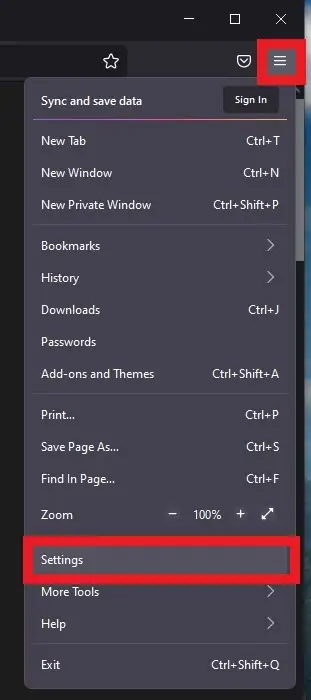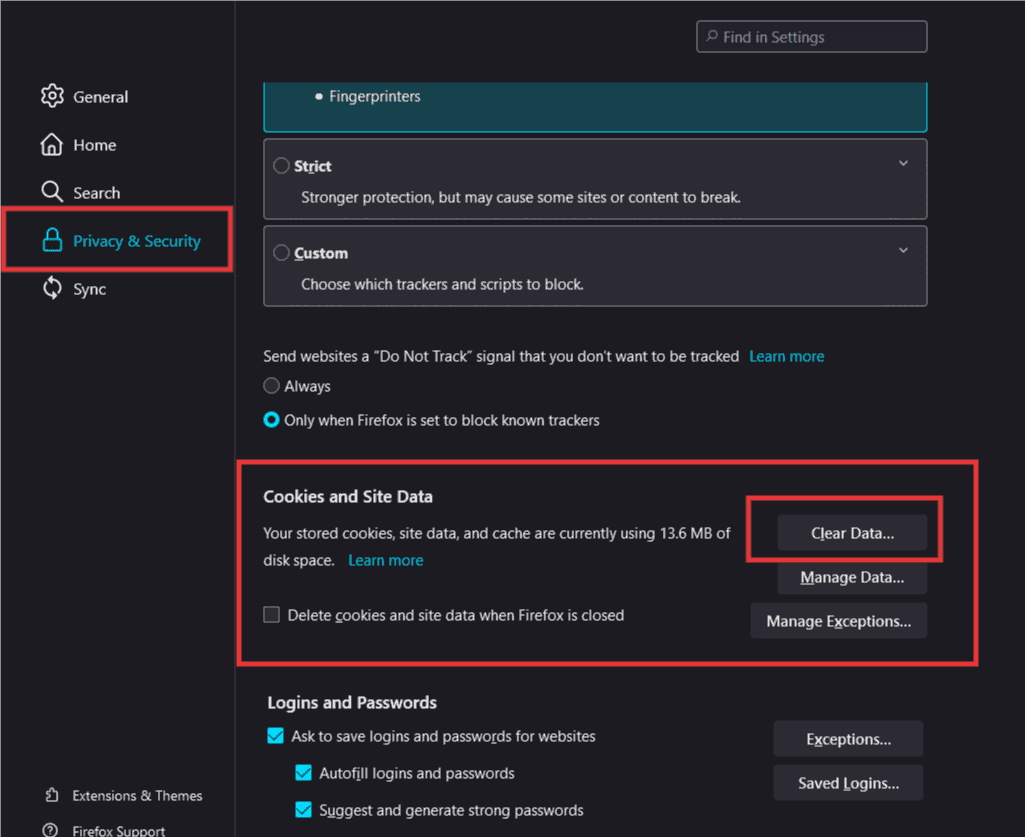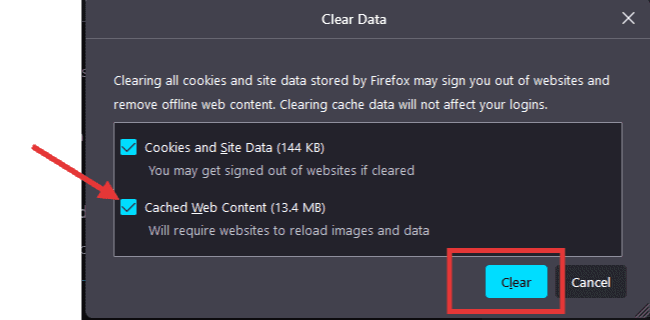How to clear the cache in Firefox
Table of contents
Fast delete with the keyboard shortcut
- Press the following keys at once: CTRL, SHIFT, and DEL
- A Popup opens with the title “Clear all history”
- Make sure to only select the checkbox next to “Cache“
- Click on the button “OK“
- Reload the site
Delete the cache through the menu in Firefox
Alternatively, you can also clear the cache by going through the menu:
- Click the three lines under the “X” top right corner

- Click “Setting“
- Click “Privacy & Security“

- Find section “Cookies and Site Data“
- Click “Clear Data,” and a new window will pop up
- Select the box next to “Cached Web Content”

- Click the “Clear” button.
- Reload the site