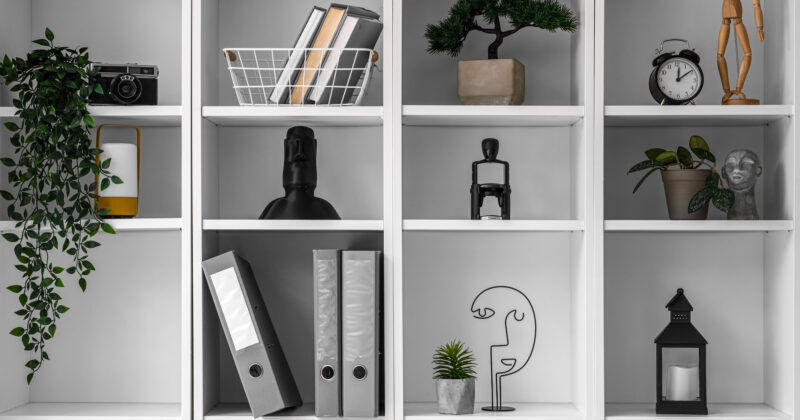How To Assign A Technical Contact in Network Solutions
Table of contents
If your domain name is with Network Solutions, you must add us to your account so we can tweak your domain settings. Here’s how to do that.
- Log in to your Network Solutions account:
Go to the Network Solutions website (www.networksolutions.com) and click “Log In” at the top right corner of the page. Enter your username and password, and then click the “Next” button. - Access your domain list:
Once logged in, click on “Domain Name” in the left column. This will take you to your domain dashboard. - Choose the domain:
From the list of your domain names, click on the domain you wish to assign a technical contact for. - Edit domain contacts:
On the domain management page, look for the “Domain Contacts” section. Click on it to expand it open and then the “Add a new domain contact” button. - Add user:
You’ll now see a form, input the name and email of the user you are looking to add.If you are adding CyberOptik, you’d input: CyberOptik / ron@cyberoptik.net.
For the role, you can select either option.
- Send Invite:
After inputting the technical contact’s name and email, click “Invite” to send th em an invite. Network Solutions will send a confirmation email to the new technical contact to verify their details.