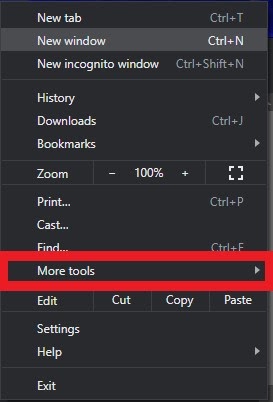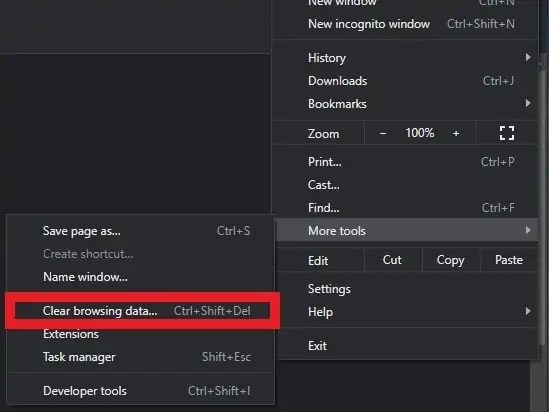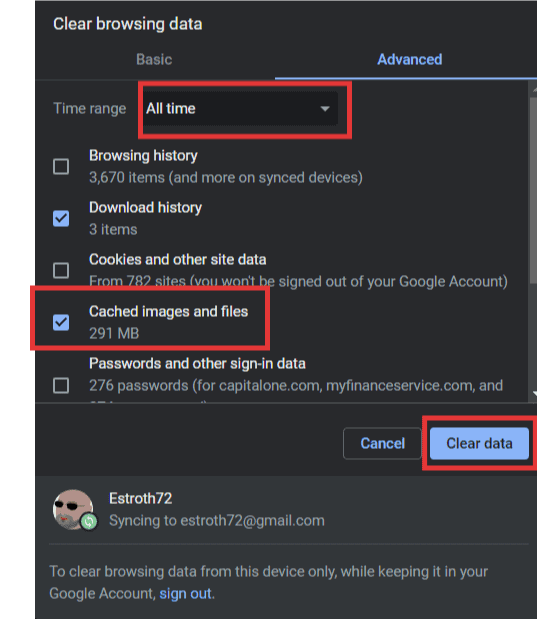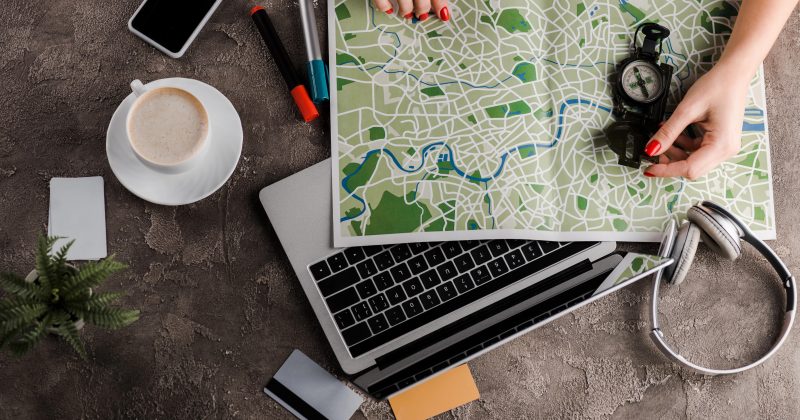How to clear the cache in Chrome
Table of contents
The fastest way to clear cache data in Google Chrome is to:
- Press the keys CTRL SHIFT and DEL at the same time
- A new window will open
- Here you can select which time period you want to delete the cache data.
- Check the box next to “Images and Files in Cache”
- Click the “Clear data” button.
- Reload your site
If you don’t want to use the keyboard shortcut to call the function “Clear Browser Data,” you can access it manually:
- Click “Menu” in the top right corner of Chrome. Three dots under the X upper right corner
- Open “More Tools”

- Click “Clear browsing data”

- Here you can select which time period you want to delete the cache data.

- Check the box next to “Images and Files in Cache”
- Click the “Clear data” button
- Refresh your site.