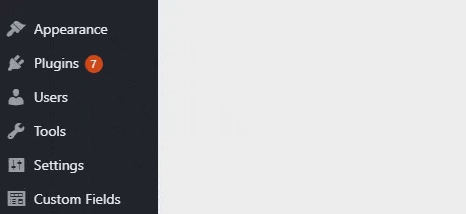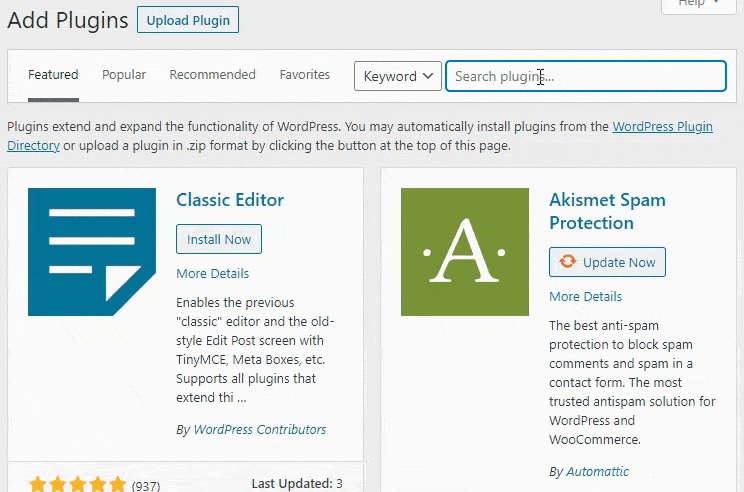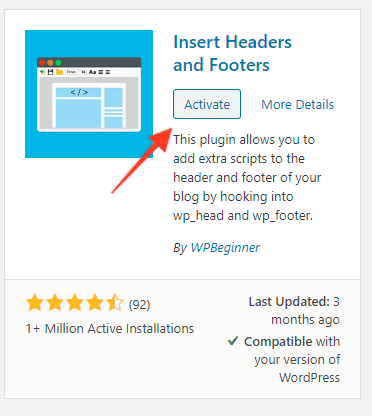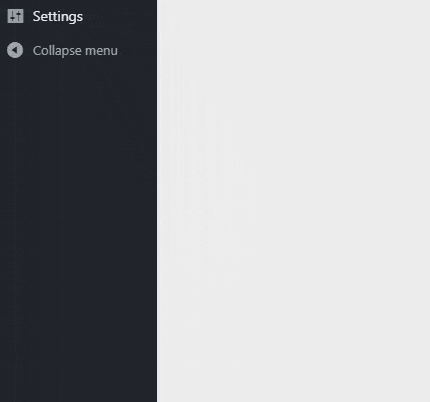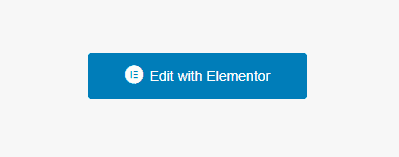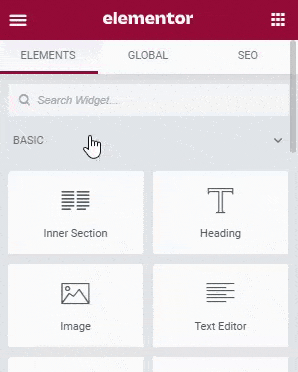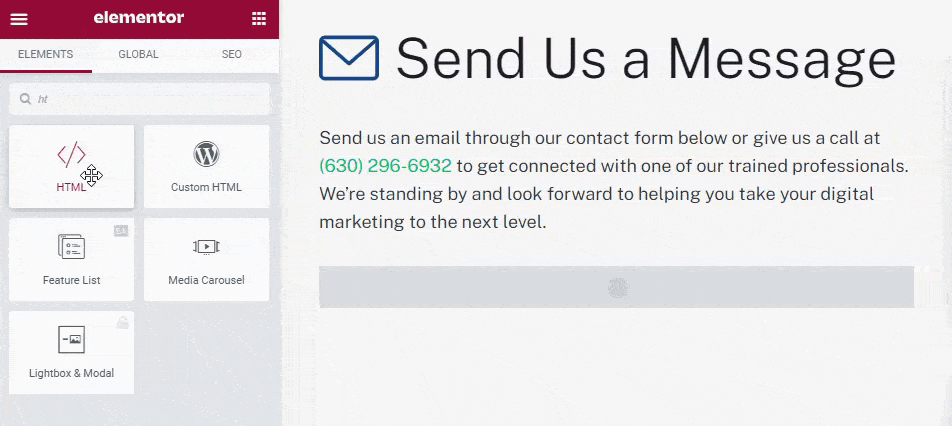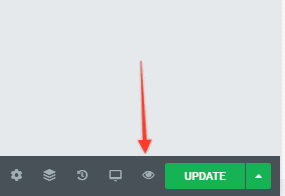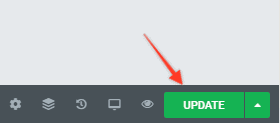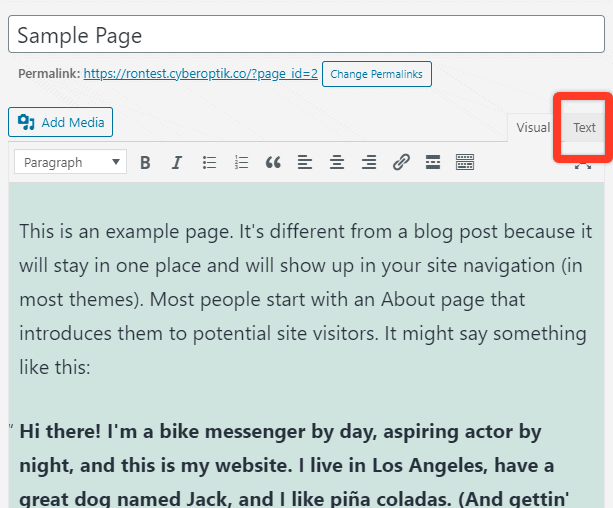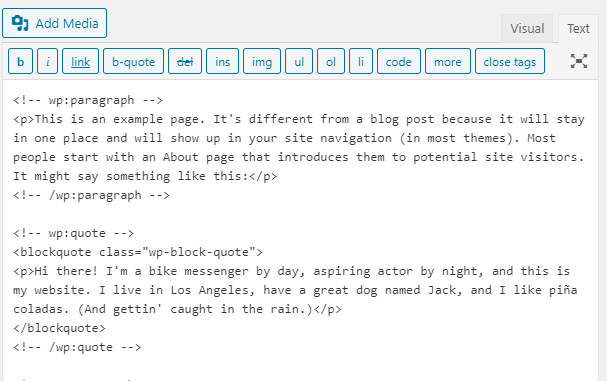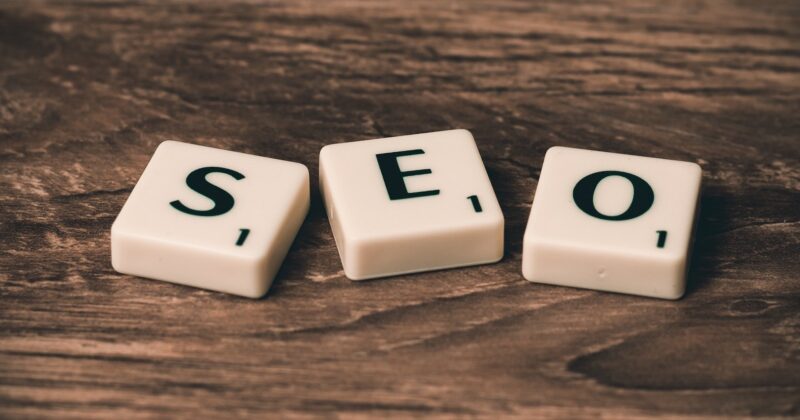How do I add HTML code to my website?
Table of contents
If you’re working with a marketing agency, lead tracking company, or are working on some type of third-party integration with your website, you may be asked to add some code to your website. We’re here to help you with that if you’d simply like us to add it for you, otherwise, follow our guide below.
First, where does the code need to be added?
The first thing you need to figure out is where the code needs to be added.
There are a number of spots;
- within your <head> tag
- within your <body> tag
- within your <footer> tag
- on a specific page of your website, within a certain area
How to add code within the <head> or <body> tag of your WordPress website
If you’re asked to add code within the <head> tag of your website, this means you’re going to be adding code to every page of your website.
Note: This could potentially slow down your website since every page is going to have ‘more’ to load. Only add code to your website that you trust and need.
- First, we’re going to need to install a plugin on your website, if it isn’t already installed. Log into your WordPress dashboard and go to Plugins > Add New

- You’re then going to search for Insert Headers and Footers and click ‘Install Now’

- You’ll then click ‘Activate’

- Now, navigate over to Settings > Insert Header Footers

- Copy and paste your provided code into the appropriately titled box.
- Scripts in Header = it will be added within the <head> section
- Scripts in Body = it will be added at the opening of your <body> tag (this is what we usually suggest)
- Scripts in Footer = it will be added above your </body> tag
- Scroll top the bottom of the page and click Save
- If you’re on CyberOptik’s web hosting, be sure to click ‘Purge Cache’ at the top of your dashboard. This should be done anytime you’re making a change that happens across all pages.
- You’re all set! You did it.
How to add code on a specific page or post of your website
Sometimes you may need to just put code on one specific page of your website, not on every page.
This does not require any special plugin.
How to add code to a page in Elementor
Most new websites we build will be powered by Elementor.
- Navigate to the page you need to add the code to
- Click ‘Edit Within Elementor’

- Within the Elementor sidebar, search for html

- You will then drag/drop this somewhere onto your page

- Once this is added, you’ll see it automatically opens this up on the left-hand side. Paste your HTML code into this box.
- You will then preview this page to make sure it looks good

- And if all is well, go ahead and click Update

How to add code to a page Not running Elementor (Classic Editor)
If you navigate to the page/post on your website and it is not showing the ‘Edit with Elementor’ button, this means the page was not created using Elementor.
You’ll need to add the HTML code in a slightly different way.
- Navigate to the page or post you need to add the code to
- You should see a box similar to below, click the Text tab in the top right corner

- You’ll now see the actual code of this page (in HTML). Scroll and select the spot that you want to add the HTML code and paste it in.

- Preview the page to make sure all looks good (top right corner)
- If all looks good, click Update (top right corner)