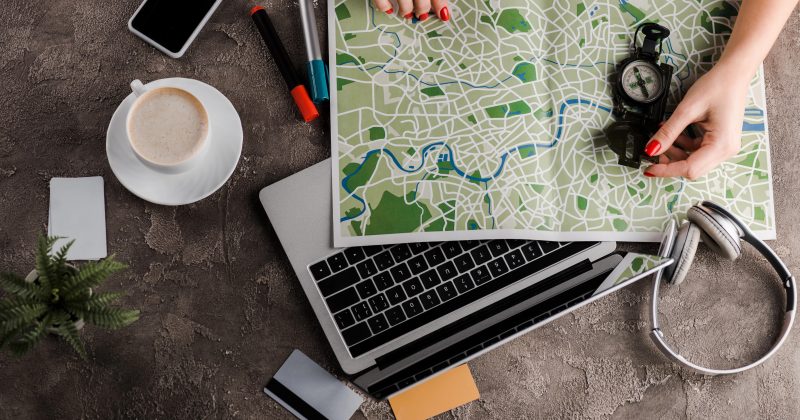In WordPress, the Plugin Directory refers to the /wp-content/plugins/ folder within your website’s file structure. This directory houses all the plugins installed on your WordPress site, whether they are active or inactive. Each plugin resides in its own subfolder within this directory, containing the necessary files for its functionality.
Purpose & Benefits
1. Centralized Plugin Management
The /wp-content/plugins/ directory serves as the central location for all plugin files, simplifying the management and organization of plugins within your WordPress installation.
2. Facilitates Manual Plugin Installation
By uploading plugin files directly to this directory via FTP or a file manager, administrators can manually install plugins, which is particularly useful when automatic installation through the WordPress dashboard is not feasible.
3. Enables Troubleshooting and Maintenance
Access to the plugin directory allows developers and administrators to troubleshoot issues by deactivating plugins (e.g., renaming a plugin’s folder) or removing problematic plugins directly from the file system.
Examples For Implementation
1. Manual Plugin Installation
An administrator downloads a plugin from a third-party source, uploads its folder to /wp-content/plugins/, and then activates it through the WordPress dashboard.
2. Plugin Deactivation for Debugging
If a plugin causes site errors, a developer can rename its folder within the plugin directory (e.g., from plugin-name to plugin-name-disabled) to deactivate it without accessing the WordPress admin area.
3. Custom Plugin Development
A developer creates a custom plugin by adding a new folder with the necessary PHP files to the /wp-content/plugins/ directory, enabling tailored functionality for the website.
Best Practices
1. Avoid Direct Modifications
Do not edit plugin files directly within the plugin directory, as updates to the plugin may overwrite custom changes. Instead, use hooks and filters provided by WordPress to extend functionality.
2. Regular Backups
Before making changes to the plugin directory, ensure that you have a recent backup of your website to prevent data loss in case of errors.
3. Maintain Directory Cleanliness
Remove unused or inactive plugins from the directory to reduce potential security vulnerabilities and keep the site optimized.
Summary
The /wp-content/plugins/ directory is a fundamental component of a WordPress site’s file structure, containing all installed plugins. Proper management of this directory is essential for site customization, performance, and security. For expert assistance in managing your WordPress plugins and ensuring optimal site performance, visit CyberOptik.