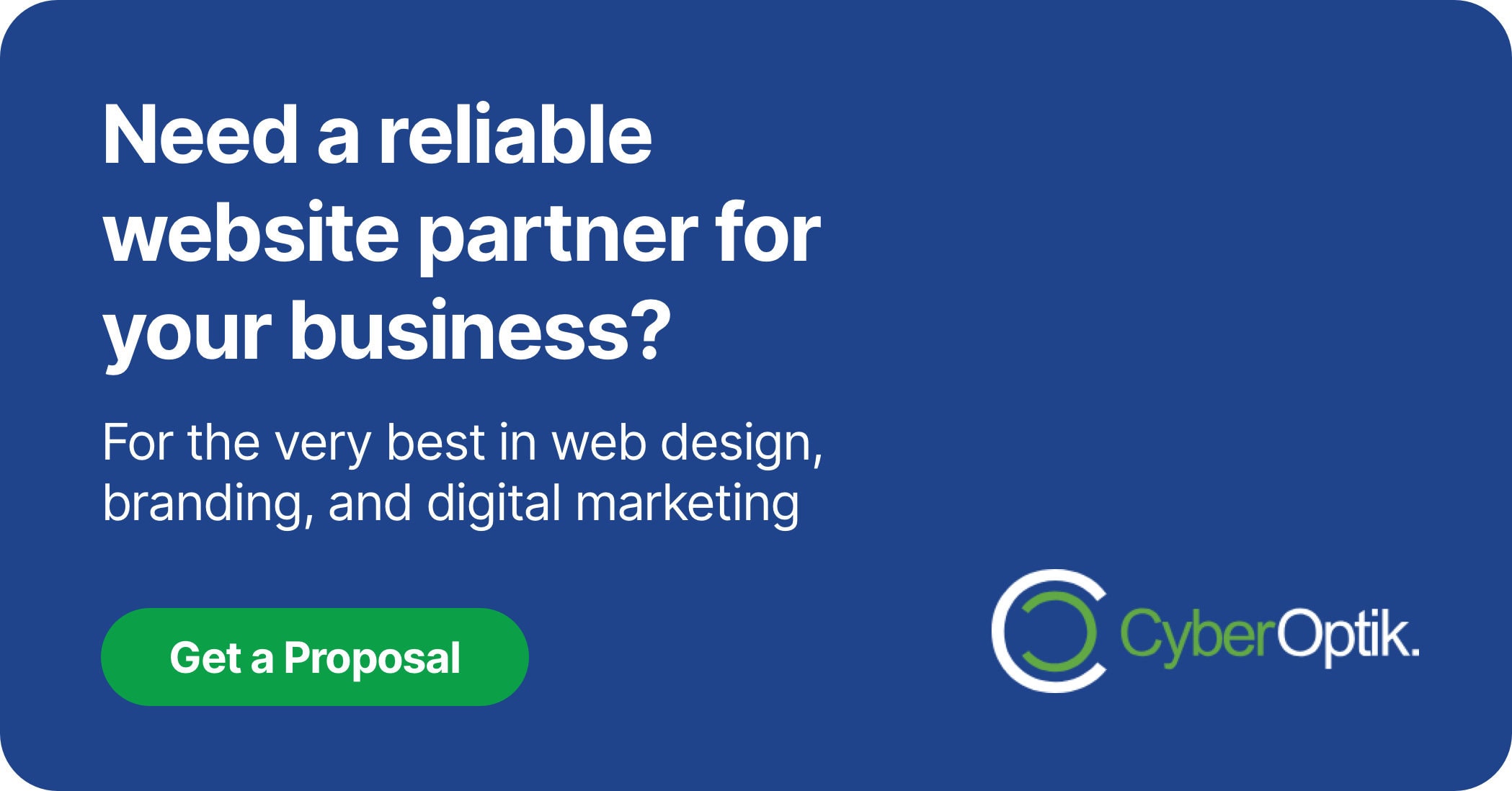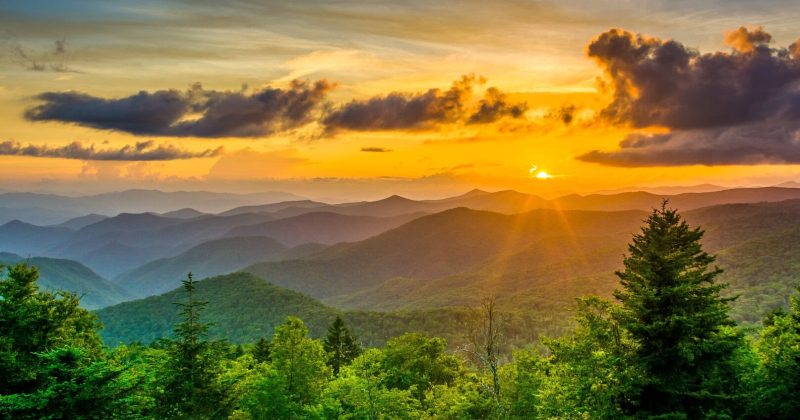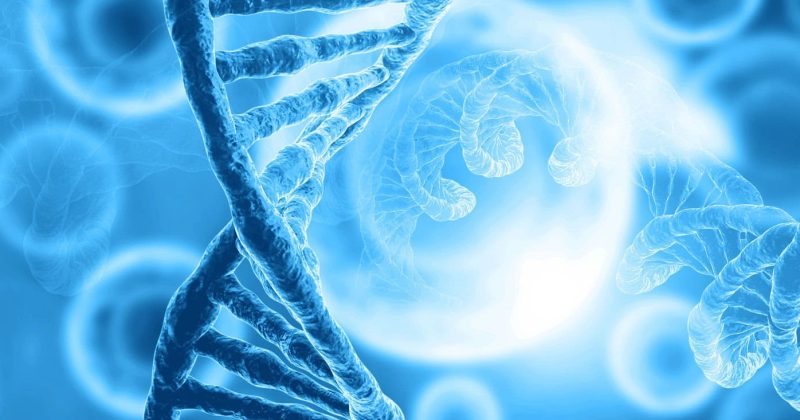Adding external content to your WordPress site can enhance user experience and functionality. iFrames provide a powerful way to embed third-party content while maintaining your site’s design integrity. In this guide, we’ll explore the best WordPress iFrame plugins and how to implement them effectively for optimal site integration.
WordPress continues to dominate the content management system landscape, powering 43.4% of all websites on the internet.
With its robust plugin ecosystem, WordPress makes it easier than ever to extend functionality without complex coding. Our team has implemented iFrame solutions for clients across various industries, and we’ve seen firsthand how the right plugin can solve complex integration challenges.
Understanding iFrames in WordPress
Before exploring specific plugins, we need to establish a clear understanding of what iFrames are and their role in web development. This foundation will help you make informed decisions when selecting and implementing an iFrame solution.
iFrames serve as windows on your page that display content from elsewhere on the internet. They act as containers that load external content directly within your WordPress site.
What Are iFrames and Why Use Them?
An iFrame (inline frame) is an HTML element that allows you to embed content from another source directly into your webpage. Think of it as a portal that pulls in content from other websites while staying on your own site.
iFrames serve numerous practical purposes for WordPress site owners. They allow you to:
- Embed third-party tools like calendars, maps, and booking systems
- Display content from your other websites or platforms
- Incorporate external resources without duplicating content
- Create interactive elements without extensive development work
- Showcase social media feeds and other dynamic content
While WordPress itself supports basic iFrame implementation, dedicated plugins provide enhanced functionality, security features, and customization options that make integration significantly more effective.
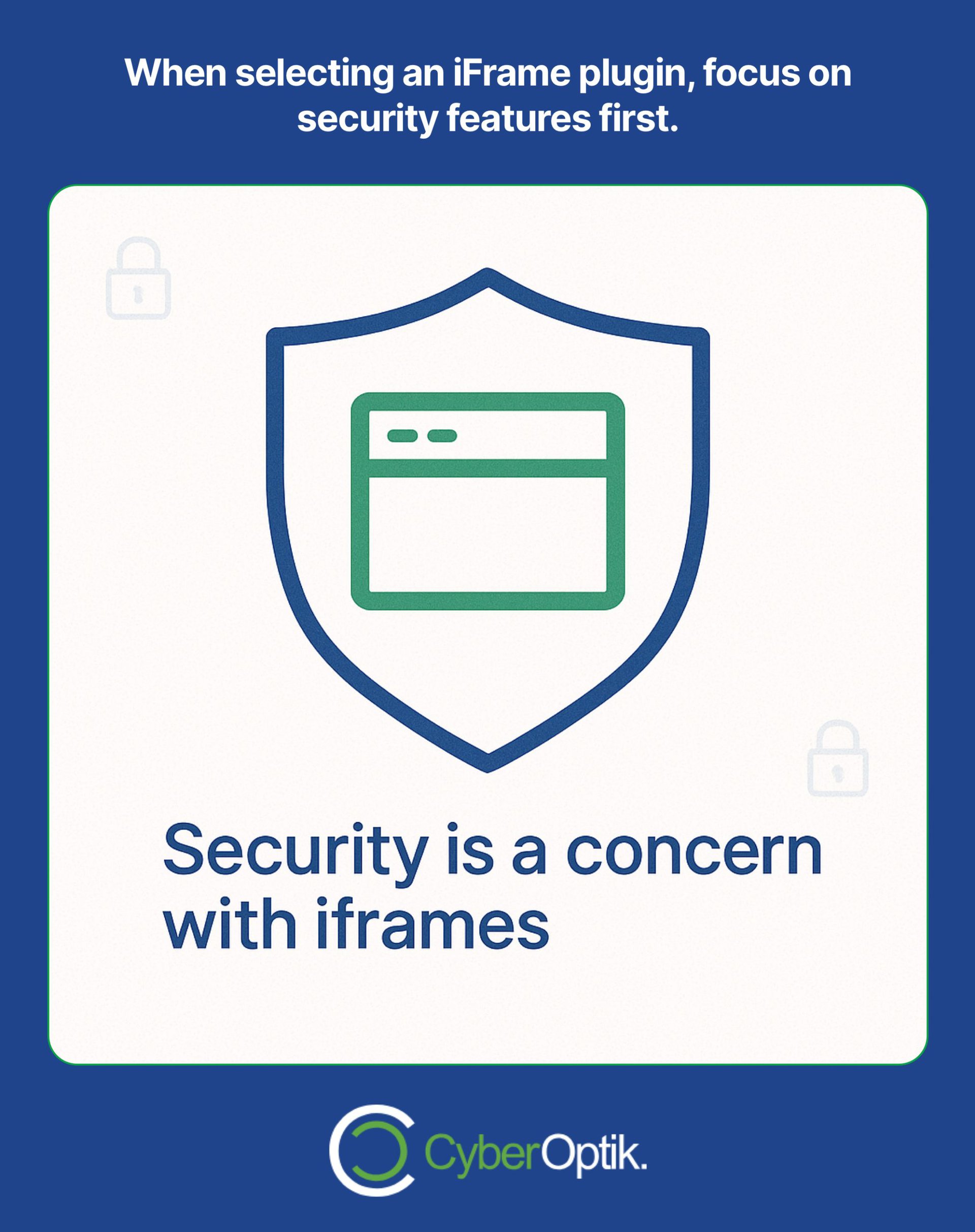
Common Challenges with iFrames in WordPress
Despite their utility, iFrames present several challenges. Understanding these potential issues helps you address them proactively when implementing iFrame solutions on your site.
Most site owners encounter these common iFrame obstacles:
| Challenge | Description | Plugin Solution |
|---|---|---|
| Security Vulnerabilities | iFrames can introduce security risks if not properly configured | Domain whitelisting, content restrictions |
| Responsive Design Issues | iFrames often don't adjust properly to different screen sizes | Responsive scaling features |
| Performance Impact | External content can slow down page load times | Lazy loading, caching options |
| Same-Origin Policy Limitations | Browser restrictions on cross-domain interactions | Advanced integration features |
Quality iFrame plugins address these challenges through specialized features designed to enhance security, performance, and user experience. Let’s examine the top options available for WordPress sites.
Top WordPress iFrame Plugins Compared
Choosing the right iFrame plugin is critical. The market offers numerous options, each with distinct features and capabilities. We’ve analyzed the leading solutions to help you make an informed decision.
When selecting an iFrame plugin, focus on security features first. Advanced security options like domain whitelisting can restrict unauthorized embeds, protecting your site from potential vulnerabilities.
Let’s compare the top contenders to identify which might best suit your specific needs:
Advanced iFrame Plugin
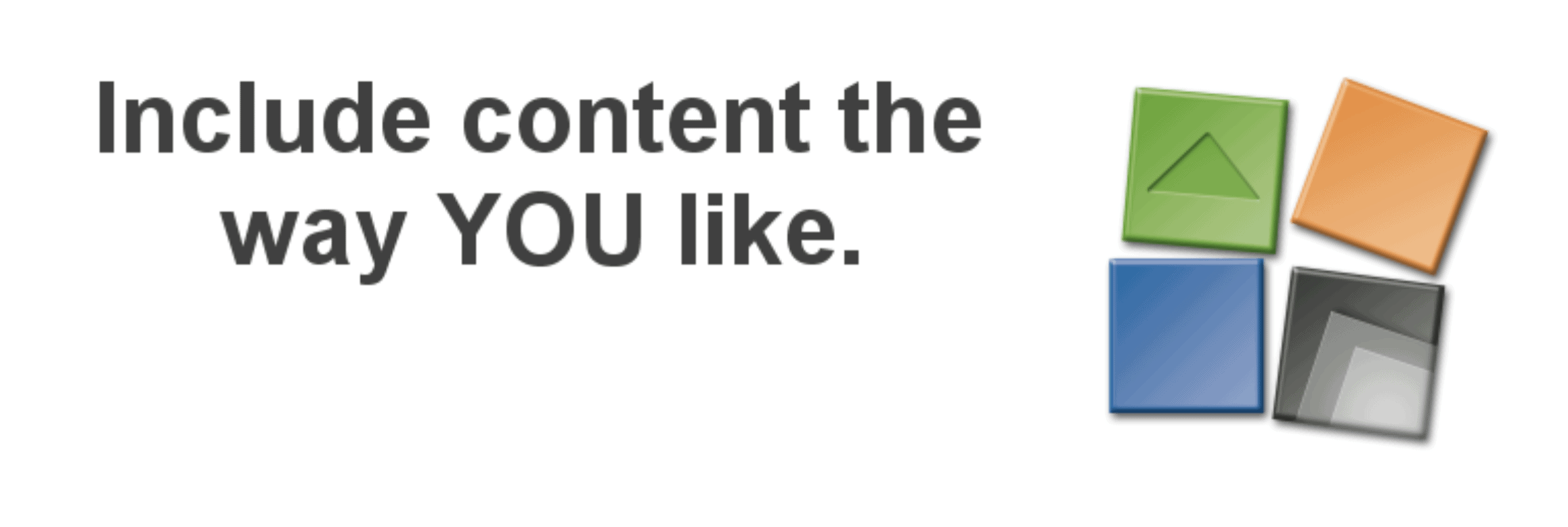
The Advanced iFrame Plugin stands out as one of the most comprehensive solutions available. It offers an extensive range of features for customizing how external content appears on your site.
Key capabilities include:
| Feature Category | Available Options | Benefit |
|---|---|---|
| Display Controls | Custom sizing, scrolling controls, border customization | Seamless visual integration with your site design |
| Security Features | Domain restrictions, sandbox attributes, iframe hiding | Protection against malicious content insertion |
| Performance Optimization | Lazy loading, content caching, loading icons | Faster page loading and better user experience |
| Advanced Integration | Height/width auto-adjustment, iframe communication | Responsive design across all devices |
This plugin particularly excels at handling responsive design challenges, ensuring your embedded content looks good on all devices. The paid version offers additional features like iframe communication and auto-height adjustments that solve many common iFrame integration challenges.
Iframe Plugin Manager
For those seeking simplicity with essential security features, the Iframe Plugin Manager provides a streamlined solution. It focuses on making iFrame implementation straightforward while maintaining necessary protections.
This plugin shines in several areas:
It uses a user-friendly interface with minimal configuration required. Basic security features include referrer checking for added protection. The plugin supports multiple iFrame instances across your site. Its lightweight design creates minimal performance impact.
While not as feature-rich as some alternatives, its simplicity makes it ideal for basic embedding needs where extensive customization isn’t required.
Seamless Iframe Integration Plugin
As the name suggests, this plugin focuses on creating smooth visual integration between your site and embedded content. It excels at making external content appear as if it’s native to your website.
Notable features include:
Advanced CSS controls help achieve perfect visual matching with your theme. Custom header and footer options enhance embedded content appearance. Iframe height auto-adjustment capabilities ensure proper content display. Element hiding tools remove unwanted parts of embedded pages.
This plugin is particularly valuable when you need embedded content to blend seamlessly with your site’s aesthetic. It’s often used for integrating content from multiple properties owned by the same organization.
Other Notable Options
Beyond the leading contenders, several other plugins deserve consideration depending on your specific requirements:
| Plugin Name | Specialty Focus | Ideal Use Case |
|---|---|---|
| Responsive Iframe Plugin | Mobile optimization | Sites with primarily mobile traffic |
| Simple Iframe Plugin | Basic, lightweight implementation | Single iframe needs with minimal customization |
| iFrame Shortcode Plugin | Ease of use with shortcode system | Content editors needing simple implementation |
| EmbedPress | Support for multiple embed types | Sites needing to embed various content formats |
When choosing between these options, consider factors like your technical comfort level, specific integration needs, and whether you require advanced customization capabilities.
Setting Up Your WordPress iFrame Plugin
Once you’ve selected the appropriate plugin, proper setup is crucial for security and performance. Let’s walk through the implementation process to ensure your iFrames work effectively.
Based on our experience implementing iFrame solutions for clients across Chicago, we’ve developed a systematic approach that addresses the most common setup challenges.
Installation and Configuration
Installing an iFrame plugin follows the standard WordPress plugin process. Here’s a quick overview of the steps:
First, navigate to your WordPress dashboard. Access the Plugins section and click “Add New.” Search for your chosen iframe plugin, then install and activate it. Most iframe plugins add a new menu item or settings page where you’ll configure your preferences.
When configuring your plugin, pay special attention to these key settings:
- Default dimensions (width and height settings)
- Scrolling behavior (whether to allow scrolling within the iframe)
- Border styling (to match your site’s aesthetic)
- Loading behavior (instant vs. lazy loading)
Proper configuration from the beginning saves considerable troubleshooting later. Take time to understand each setting’s impact on how your embedded content displays.
Security Best Practices
Security should be your primary concern when implementing iFrames. Following these best practices helps protect your site from potential vulnerabilities:
| Security Measure | Implementation | Protection Provided |
|---|---|---|
| Domain Whitelisting | Specify allowed domains in plugin settings | Prevents embedding of unauthorized or malicious sources |
| Sandbox Attributes | Enable sandbox mode with appropriate restrictions | Limits what embedded content can do on your page |
| HTTPS Only | Only embed content from secure (HTTPS) sources | Maintains your site's security status and prevents mixed content warnings |
| Content-Security-Policy | Implement appropriate headers via plugin or server | Provides granular control over what content can be loaded |
Implementing these security measures is essential for protecting your site and your visitors. Never embed content from untrusted sources, regardless of how robust your security settings may be.
Styling and Customization Options
Visual integration is crucial for a professional appearance. Most quality iframe plugins offer extensive styling options to help embedded content blend with your site design.
Consider these customization approaches:
Custom CSS can transform how your iFrames appear. Many plugins allow direct CSS input for precise control. Responsive design settings ensure your iframes adjust appropriately across devices. Content manipulation features let you show or hide elements within the embedded content.
For maximum control, look for plugins offering JavaScript customization options. These allow for dynamic adjustments based on user interactions or screen sizes.
Optimizing iFrame Performance
iFrames can significantly impact your site’s loading speed if not properly optimized. Performance optimization should be a priority when implementing iframe solutions.
In our work with Chicago businesses, we’ve found that performance issues often drive visitors away before they engage with your content. Proper optimization is essential for maintaining user engagement.
Speed Optimization Techniques
Page speed directly affects user experience and SEO. Implementing lazy loading for iframes can substantially improve page speed metrics by delaying the loading of off-screen content.
Beyond lazy loading, consider these performance enhancements:
- Limit the number of iFrames per page to reduce resource demands
- Set appropriate dimensions to avoid unnecessary content loading
- Consider using thumbnails that load the iframe only when clicked
- Implement browser caching for frequently accessed iframe content
These optimizations help maintain site speed while still benefiting from embedded content functionality. Remember that even small performance improvements can significantly impact user satisfaction and conversion rates.
Mobile Responsiveness Considerations
With mobile traffic continuing to grow, ensuring your iFrames work well on smaller screens is essential. Responsive design for iFrames presents unique challenges that require specific solutions.
Key approaches for mobile-friendly iFrames include:
Percentage-based dimensions allow iFrames to scale proportionally with screen size. CSS media queries can adjust iframe behavior based on device characteristics. Alternative mobile content can replace iframes on smaller screens where they might not function optimally.
Always test your iFrames across multiple devices and screen sizes. What works perfectly on desktop may create frustrating experiences on mobile devices if not properly optimized.
Browser Compatibility Issues
Different browsers handle iFrames differently, which can create inconsistent user experiences. Understanding and addressing these variations ensures your embedded content works correctly for all visitors.
Common browser compatibility challenges include:
| Browser | Common Issue | Solution Approach |
|---|---|---|
| Safari | Cookie restrictions affecting iframe functionality | Implement cookie consent or alternative embedding approaches |
| Firefox | Stricter security policies for cross-origin content | Ensure proper headers and security settings |
| Chrome | Automatic blocking of certain iframe content | Follow Google's best practices for embedded content |
| Edge | Scrolling issues within iframes | Custom scrolling controls via JavaScript |
Quality iframe plugins typically include features to address these browser-specific challenges. When evaluating plugins, check whether they provide compatibility solutions for all major browsers.
Real-World Applications of iFrames in WordPress
Understanding practical applications helps illustrate the value iFrames can bring to your WordPress site. Let’s explore some common use cases and implementation examples.
Through our work with businesses across various industries, we’ve identified several scenarios where iFrames offer the optimal solution for content integration.
Embedding Content from External Sources
One of the most common iframe applications is embedding content hosted elsewhere. This approach offers several advantages in specific scenarios.
Typical external embedding scenarios include:
Maps and location services enhance location-based businesses. Video content from platforms like YouTube or Vimeo integrates seamlessly. Payment processors and checkout systems allow transactions without leaving your site. Social media feeds display real-time updates from your profiles.
For these implementations, focus on maintaining design consistency and ensuring the embedded content enhances rather than distracts from your main content.
Creating Resource Portals
iFrames excel at creating centralized resource hubs that draw content from multiple sources. This application is particularly valuable for educational sites, membership portals, and knowledge bases.
Effective resource portal implementations include:
Document libraries provide access to PDFs and other resources. Learning management systems embed course content from specialized platforms. Customer support portals bring together documentation from various sources. Research databases offer searchable content within your site framework.
In these scenarios, careful attention to navigation and user experience within the iframe is essential for usability.
Integration with Third-Party Tools
Many business tools offer iframe embedding options as an alternative to API integration. This approach often provides quicker implementation with less technical expertise required.
Common third-party integrations include:
Booking systems streamline appointment scheduling for service businesses. CRM widgets capture and process lead information directly. Payment gateways facilitate secure transactions within your site. Support ticketing systems improve customer service efficiency. Analytics dashboards display key metrics for business decisions.
When integrating third-party tools, verify that the provider supports iframe embedding and offers appropriate customization options for visual integration with your site.
Best Practices for WordPress iFrames
Following established best practices ensures your iframe implementations remain secure, accessible, and effective. Let’s explore key considerations for optimal results.
Our experience has shown that attention to these best practices distinguishes successful implementations from problematic ones. Taking time to implement these guidelines pays dividends in security and user experience.
Security Considerations
Security remains paramount when implementing iFrames. Beyond the basic security measures discussed earlier, consider these additional protections:
Regular security audits should verify your iframe implementations remain secure. Content verification ensures embedded sources haven’t changed to include malicious elements. User permission restrictions can limit which user roles can add or modify iframes. Error handling procedures should address security-related failures gracefully.
Remember that security is an ongoing process, not a one-time setup. Regularly review your iframe implementations to ensure they continue to meet current security standards.
Accessibility Guidelines
Making your iFrame content accessible to all users, including those with disabilities, is both an ethical consideration and increasingly a legal requirement.
Key accessibility practices include:
| Accessibility Feature | Implementation Approach | User Benefit |
|---|---|---|
| Title Attributes | Add descriptive titles to all iframes | Screen readers can identify iframe purpose |
| Keyboard Navigation | Ensure embedded content can be navigated without a mouse | Users with motor disabilities can access all functionality |
| Alternative Content | Provide fallback content when iframes cannot load | All users can access information even with technical limitations |
| Color Contrast | Ensure embedded content meets contrast requirements | Users with visual impairments can distinguish content |
Remember that accessibility benefits all users, not just those with disabilities. Accessible implementations generally provide better user experiences for everyone.
SEO Implications
iFrames present unique search engine optimization challenges. Understanding these implications helps you implement iFrames without compromising your site’s visibility.
SEO considerations for iFrames include:
Search engines typically don’t index iframe content as part of your page. This means any valuable content within iframes won’t contribute to your site’s SEO. Content duplication issues may arise if you embed content that exists elsewhere. Alternative SEO approaches should complement iframe implementations.
When SEO is a primary concern, consider whether an iframe is the best approach or if alternative integration methods might better serve your goals while preserving search visibility.
Troubleshooting Common iFrame Issues
Even with careful implementation, you may encounter issues with your iFrames. Knowing how to diagnose and resolve common problems saves time and frustration.
As developers working with WordPress sites daily, we’ve encountered virtually every iframe issue imaginable. The following troubleshooting approaches address the most common problems our clients experience.
Fixing Display Problems
Display issues are among the most common challenges with iFrame implementations. These typically manifest as sizing problems, scrolling issues, or content cutoff.
Troubleshooting display issues often involves:
Adjusting width and height settings accommodates content properly. Modifying overflow properties controls scrolling behavior effectively. Setting appropriate scaling options ensures responsive layouts work correctly. Using browser developer tools helps identify CSS conflicts quickly.
Many display problems can be resolved through the advanced customization options available in quality iframe plugins. If basic settings don’t resolve the issue, explore custom CSS and JavaScript solutions.
Addressing Security Alerts
Modern browsers implement strict security policies that may trigger warnings with certain iframe configurations. These alerts can alarm visitors and reduce confidence in your site.
Common security alerts include:
Mixed content warnings appear when embedding HTTP content on HTTPS pages. X-Frame-Options restrictions occur when the embedded site prohibits iframe display. Content Security Policy violations happen when your policy conflicts with iframe requirements. Cookie consent issues arise with GDPR and similar privacy regulations.
Always test your iframe implementations across different browsers to identify potential security alerts before they affect real visitors.
Resolving Performance Bottlenecks
When iFrames cause performance issues, systematic troubleshooting helps identify and resolve the specific bottlenecks affecting your site.
Performance troubleshooting approaches include:
| Symptom | Possible Cause | Solution |
|---|---|---|
| Slow initial page load | Too many iframes loading simultaneously | Implement lazy loading or click-to-load |
| Page freezing during load | Large embedded content blocking rendering | Optimize embedded content or use progressive loading |
| High memory usage | Complex iframe content with heavy scripts | Limit number of active iframes or simplify content |
| Mobile performance issues | Unoptimized iframe content on limited devices | Use mobile-specific alternatives when possible |
Performance monitoring tools can help identify exactly where bottlenecks occur, allowing for targeted optimization rather than general troubleshooting.
Conclusion
iFrame plugins for WordPress offer powerful solutions for integrating external content while maintaining site cohesion and security. By selecting the right plugin and following implementation best practices, you can enhance your site’s functionality without compromising performance or user experience.
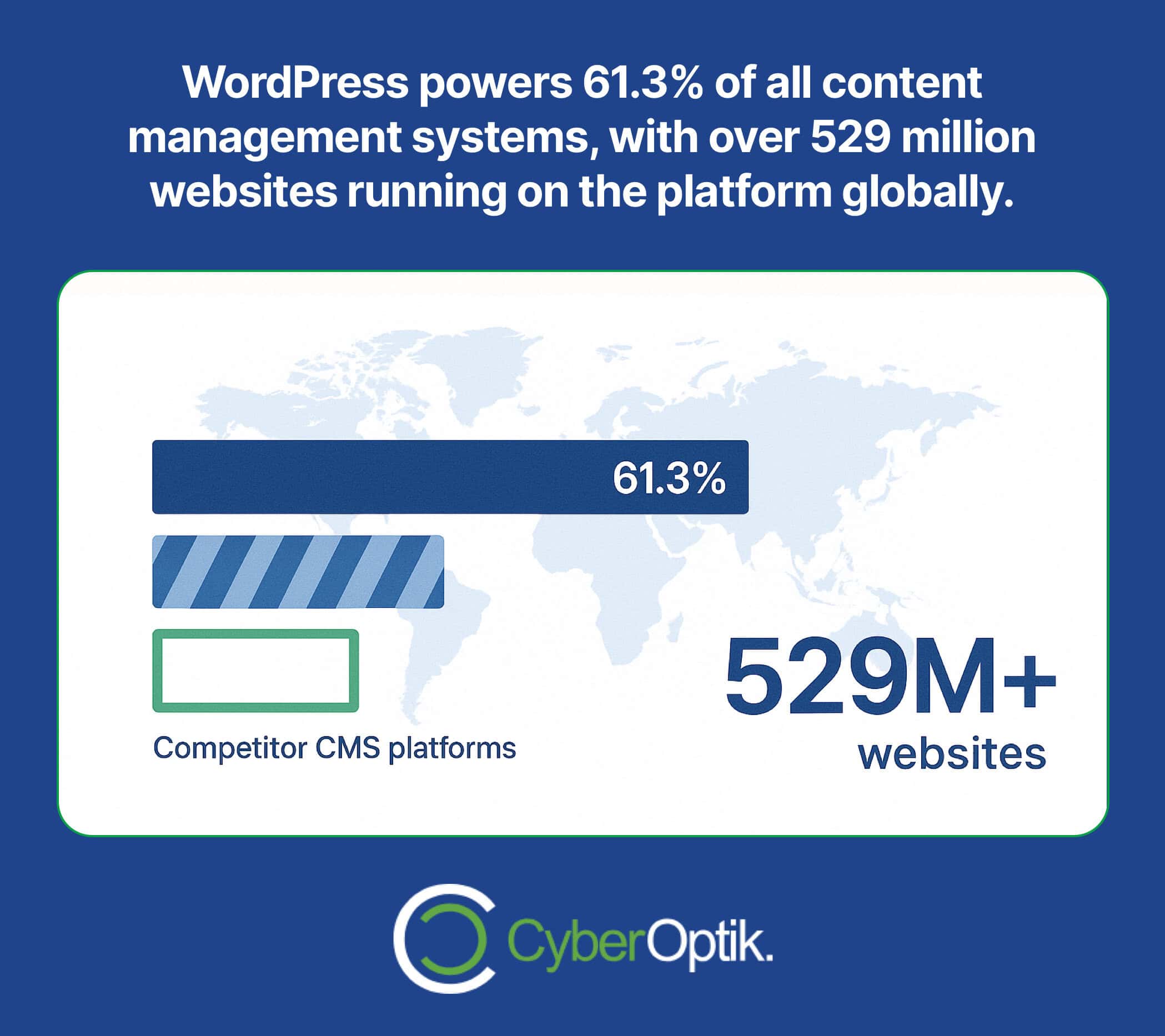
Remember that WordPress powers 61.3% of all content management systems, with over 529 million websites running on the platform globally.
This vast ecosystem means continual improvement in plugin options and capabilities. Stay current with updates and new features to ensure your iframe implementations remain secure and effective.
We’ve found that the most successful WordPress sites take a strategic approach to content integration, using iFrames selectively where they provide clear user benefits while maintaining site performance and security. By following the guidance in this article, you’ll be well-equipped to make informed decisions about iframe implementation for your specific needs.
Looking to enhance your WordPress site’s capabilities beyond iFrames? Understanding the fundamentals of WordPress plugins can help you build a more powerful and flexible website.
How can you keep your WordPress site secure against emerging threats? Our security guide provides essential protections for all WordPress site owners.
For websites dealing with frequent updates, understanding how plugin updates affect your site’s performance and security becomes increasingly important as you add more functionality.
For comprehensive WordPress development services that optimize every aspect of your online presence, contact our team of WordPress specialists today.