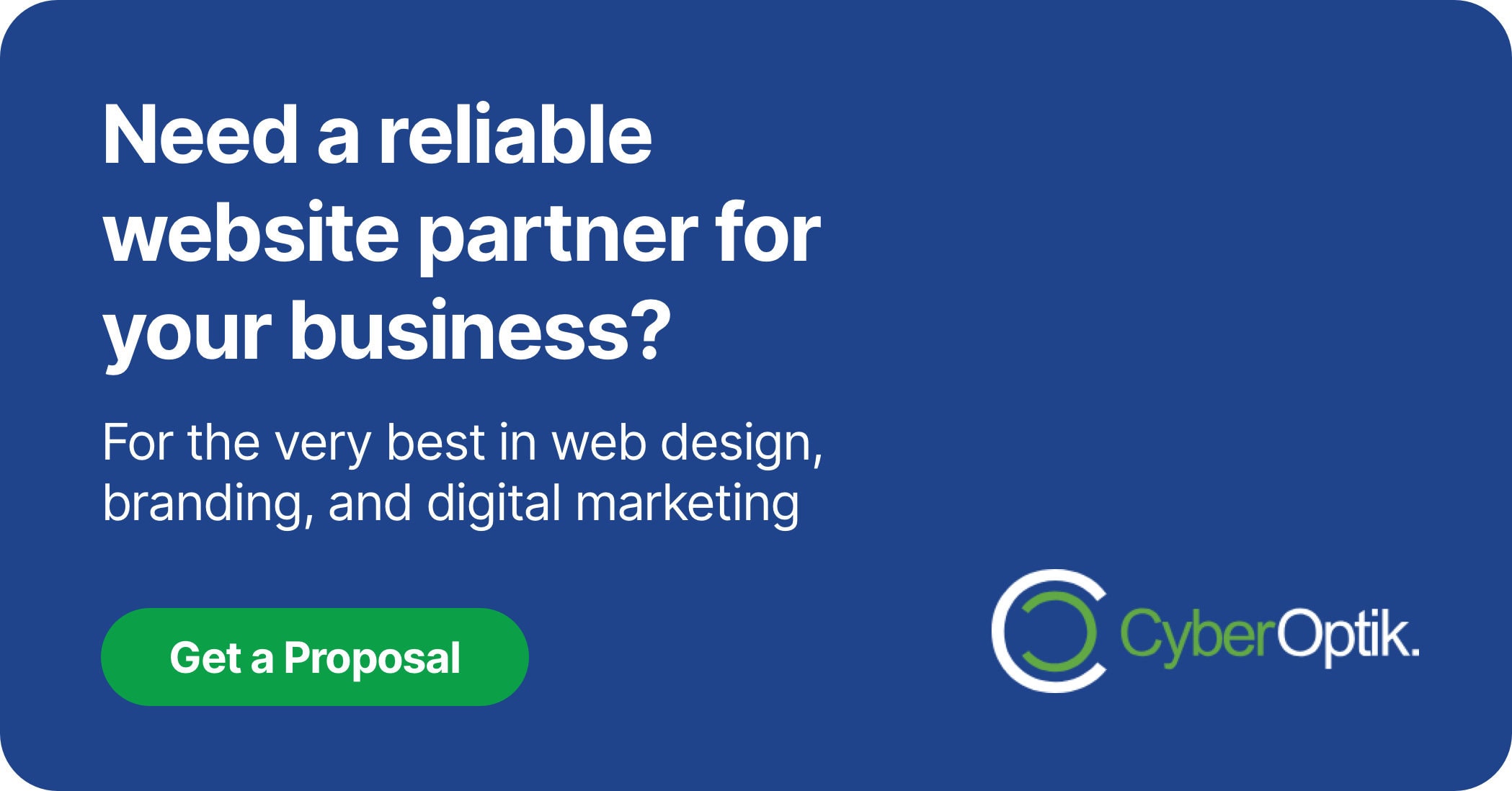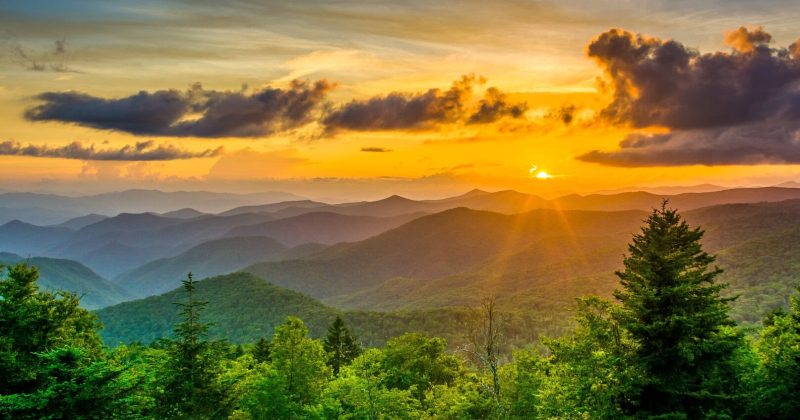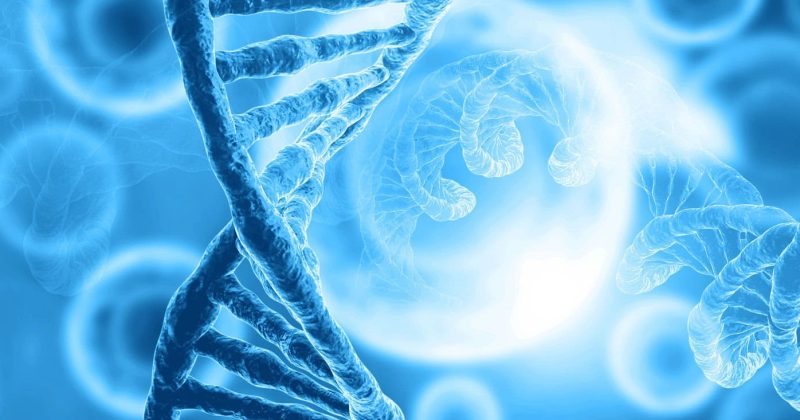WordPress powers over 40% of all websites on the internet, but without proper optimization, these sites can become sluggish. We’ve seen countless business owners struggle with slow-loading WordPress websites that frustrate visitors and harm conversion rates. Implementing an effective caching solution remains one of the most impactful ways to dramatically improve your site’s performance with minimal effort.
Caching plugins create static versions of your dynamic WordPress content, significantly reducing server processing time and decreasing load times. But with dozens of options available, which cache plugins actually deliver results? Our team has tested and implemented these solutions for hundreds of Chicago businesses, and we’re sharing exactly what works.
Why WordPress Caching Matters
Website speed affects everything. It impacts your search rankings, visitor experience, and conversion rates. Caching creates a static version of your dynamic WordPress pages. This static version loads much faster than generating the page from scratch each time.
Caching reduces server load and improves SEO rankings by accelerating load times. (Source: WPBeginner). Google considers page speed as a ranking factor, which means faster sites have a competitive advantage in search results.
Here’s why implementing a proper caching solution matters:
- Improved user experience – Visitors stay longer on fast-loading sites
- Better search engine rankings – Speed is a direct Google ranking factor
- Lower server resource usage – Reduced load on your hosting
- Higher conversion rates – Faster sites convert better than slow ones
- Reduced bounce rates – Fewer visitors leave due to slow loading
Understanding WordPress Cache Plugins
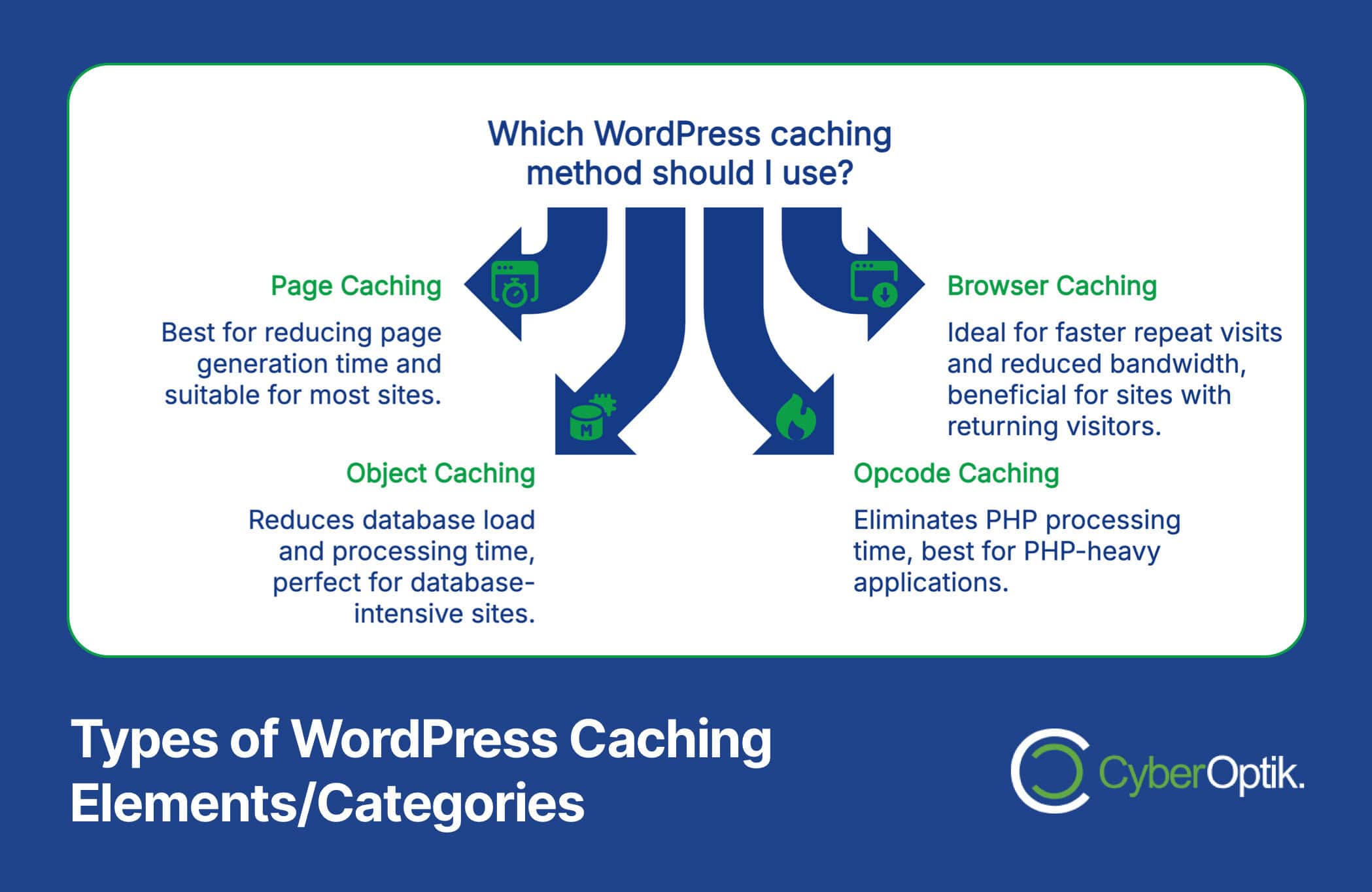
Cache plugins solve a fundamental problem. WordPress is dynamic, generating pages on each visit by running PHP and database queries. This process takes time. Caching creates a snapshot of the finished page. The plugin then serves this ready-made version to visitors.
Think of caching like meal prepping for the week instead of cooking from scratch for every meal. Your server does the heavy lifting once, then serves the pre-made content repeatedly without extra effort.
There are several types of caching that improve WordPress performance:
| Cache Type | What It Does | Primary Benefit |
|---|---|---|
| Page Caching | Stores complete HTML pages | Dramatic reduction in page generation time |
| Browser Caching | Stores resources locally in visitors' browsers | Faster repeat visits and reduced bandwidth |
| Object Caching | Saves database query results | Reduces database load and processing time |
| Opcode Caching | Stores compiled PHP code | Eliminates PHP processing time |
The right caching approach depends on your specific WordPress site. Most websites benefit from combining multiple caching methods for optimal performance.
How to Know If You Need a Caching Plugin
Not sure if your site needs caching? Here are clear indicators that it’s time to implement a caching solution:
- Load times exceed 3 seconds – The threshold where visitor abandonment rates spike
- High traffic volume – Your server struggles during peak periods
- Resource-intensive plugins – You run membership, e-commerce, or LMS plugins
- Limited hosting resources – Your hosting plan has CPU or memory restrictions
- Poor Core Web Vitals scores – Your site fails Google’s performance metrics
If you’re wondering how page loading speed affects your website performance, even a one-second improvement can significantly boost conversion rates and reduce bounce rates.
Top WordPress Cache Plugins That Actually Work
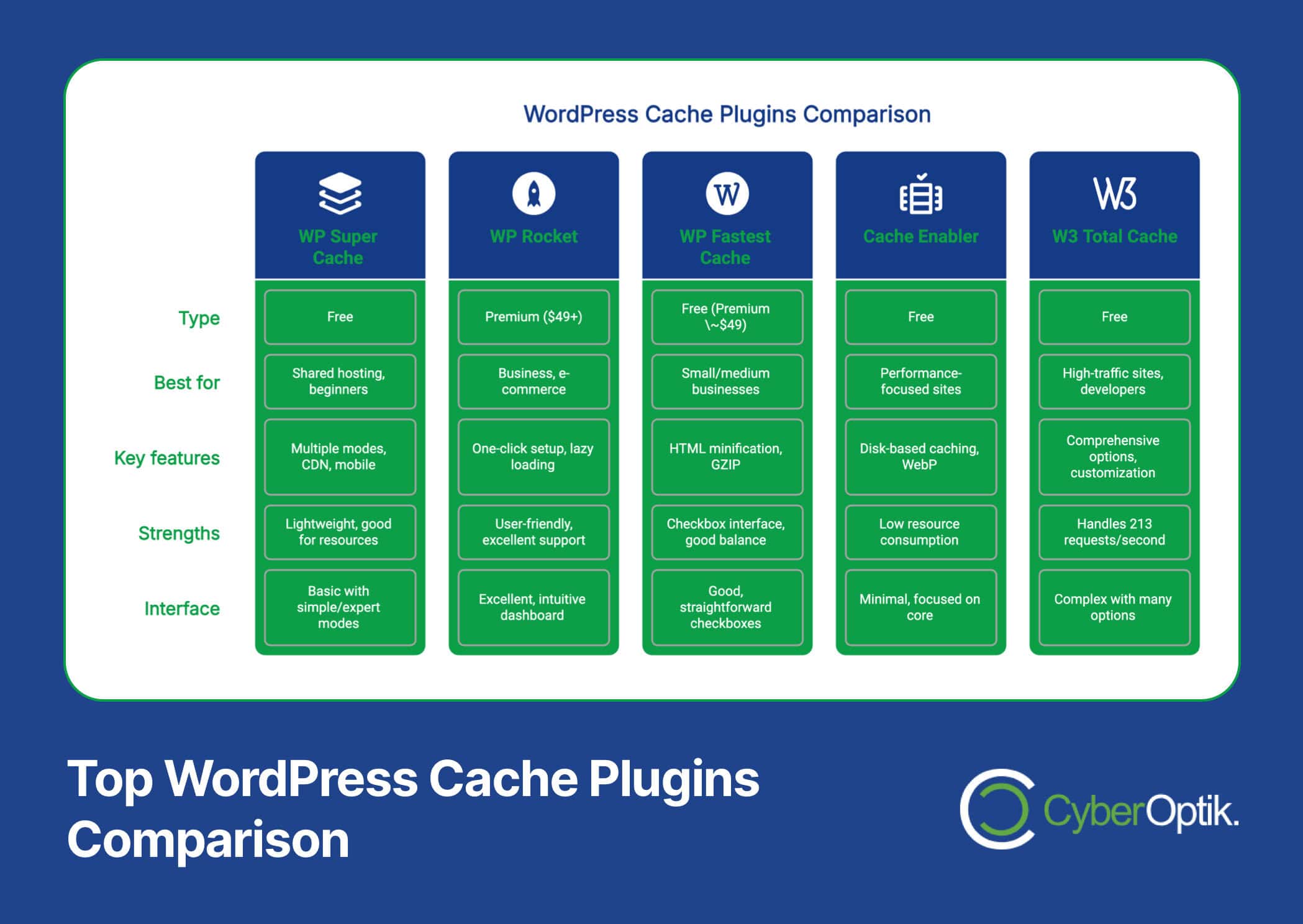
After testing numerous caching solutions, we’ve identified the plugins that deliver measurable performance improvements. Each has unique strengths, making them suitable for different website types and hosting environments.
WP Super Cache (Free)
Created by Automattic, the company behind WordPress.com, WP Super Cache offers both “Expert” and “Simple” caching modes to accommodate users of all technical levels.
This plugin works by generating static HTML files that are served to most visitors. The plugin offers three caching modes: Simple, Expert, and WP-Cache caching. For most users, the Simple mode provides the perfect balance of performance gains and ease of use.
Key features include:
- Page caching with multiple mode options
- Cache preloading to generate cached files before visitors arrive
- CDN compatibility for further speed improvements
- Mobile device support with separate caching
- Cache garbage collection to manage disk space
WP Super Cache excels for websites on shared hosting plans where server resources are limited. Its lightweight approach doesn’t add additional server burden while still providing significant speed improvements.
WP Rocket (Premium)
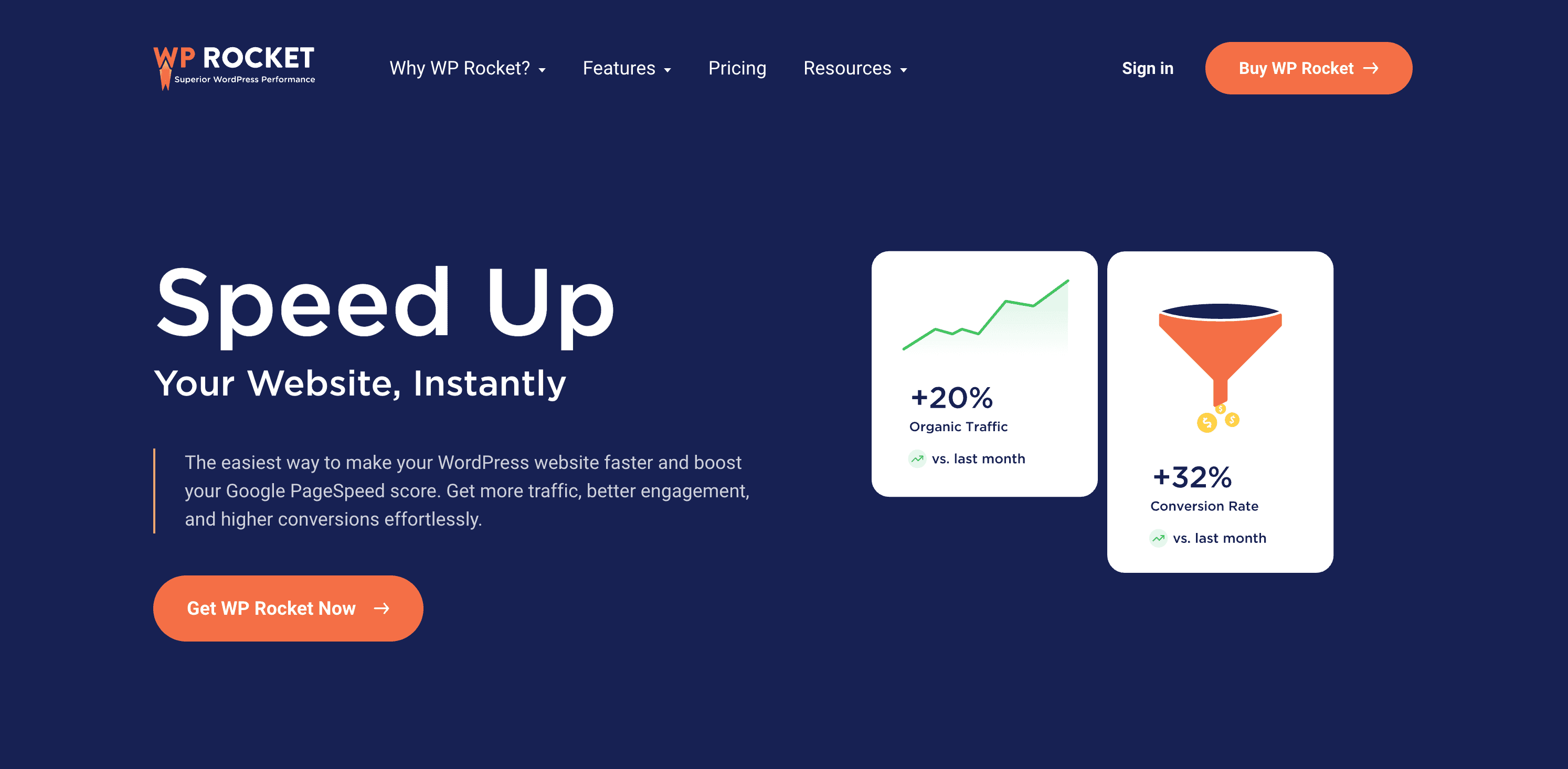
While it comes with a price tag, WP Rocket consistently delivers the most impressive results in our performance testing. Users report instant performance improvements and higher Google PageSpeed Insights scores, including Core Web Vitals enhancements.
What makes WP Rocket stand out is its user-friendly interface combined with advanced features that typically require multiple plugins. Installation instantly activates page caching, and the intuitive dashboard makes configuration straightforward.
The following table details WP Rocket’s key performance features and their impact:
| Feature | What It Does | Performance Impact |
|---|---|---|
| One-Click Setup | Automatically enables optimal caching | Immediate improvement with no configuration |
| File Optimization | Minifies and combines CSS/JavaScript | Reduces HTTP requests and file sizes |
| Lazy Loading | Delays loading off-screen images | Faster initial page rendering |
| Database Optimization | Cleans up unnecessary database tables | Improves database query performance |
WP Rocket works exceptionally well for business and e-commerce sites where performance directly impacts revenue. The plugin’s premium pricing (starting at $49 for a single site) delivers value through superior support and guaranteed compatibility with major WordPress plugins and themes.
WP Fastest Cache (Free)
This plugin strikes an excellent balance between ease of use and powerful features. WP Fastest Cache includes CDN integration and URL-specific cache expiration options that make it suitable for both beginners and advanced users.
The plugin’s standout quality is its straightforward checkbox-based interface. Users can enable features with a single click, making configuration accessible even for those with limited technical knowledge.
Notable capabilities include:
- HTML minification for reduced file sizes
- Combining CSS files to reduce HTTP requests
- Browser caching implementation
- GZIP compression support
- Desktop and mobile-specific caching
Small to medium business websites with moderate traffic find WP Fastest Cache particularly effective. The free version offers impressive performance gains, while a premium version (around $49) adds image optimization and additional advanced features.
Cache Enabler (Free)
For those seeking a lightweight solution, Cache Enabler delivers impressive results with minimal overhead. This disk-based caching plugin from KeyCDN works efficiently with minimal configuration, supporting WebP image delivery and various exclusion methods.
Cache Enabler takes a streamlined approach, focusing on core caching functionality rather than bundling additional features. This targeted focus results in very low resource consumption while still delivering substantial performance gains.
W3 Total Cache
One of the most comprehensive caching solutions available, W3 Total Cache offers unparalleled customization options. According to benchmarks, it handles 213 requests per second with default settings, making it suitable for high-traffic sites with experienced administrators.
While the extensive configuration options can overwhelm beginners, they provide precise control for those who need to fine-tune their caching implementation. The plugin offers nearly every type of caching available for WordPress.
Comparing WordPress Cache Plugins
Selecting the right caching plugin depends on your specific needs, technical experience, and budget. We’ve compared the top options across several critical factors to help you make an informed decision.
This feature comparison table highlights the key capabilities of each plugin:
| Plugin | Page Caching | Browser Caching | Minification | CDN Integration | Database Optimization |
|---|---|---|---|---|---|
| WP Super Cache | ✓ | ✓ | Limited | ✓ | ✗ |
| WP Rocket | ✓ | ✓ | ✓ | ✓ | ✓ |
| WP Fastest Cache | ✓ | ✓ | ✓ | ✓ | ✗ |
| Cache Enabler | ✓ | Limited | ✗ | With CDN Enabler | ✗ |
| W3 Total Cache | ✓ | ✓ | ✓ | ✓ | ✓ |
The ease of use varies significantly between these plugins, with some prioritizing simplicity and others focusing on customization power.
Looking at the complexity and learning curve of each option:
| Plugin | User Interface | Configuration Complexity | Documentation Quality | Ideal For |
|---|---|---|---|---|
| WP Super Cache | Basic | Moderate | Good | Small businesses, Bloggers |
| WP Rocket | Excellent | Low | Excellent | Business sites, E-commerce |
| WP Fastest Cache | Good | Low | Good | Small to medium businesses |
| Cache Enabler | Minimal | Low | Basic | Performance-focused sites |
| W3 Total Cache | Complex | Very High | Detailed | High-traffic sites, Developers |
Common Caching Plugin Mistakes to Avoid
Implementing caching incorrectly can create more problems than it solves. We regularly fix website performance problems related to caching misconfiguration. Here are the most common mistakes to avoid:
- Enabling all features blindly – More isn’t always better with caching settings
- Ignoring plugin conflicts – Some plugins don’t work well with certain caching solutions
- Forgetting mobile optimization – Mobile and desktop caching may need different approaches
- Never purging the cache – Old cached content can cause display problems
- Overlooking hosting compatibility – Some hosting environments require specific caching configurations
One critical mistake is failing to test after implementation. Always verify your site works correctly after activating caching, checking both desktop and mobile views across multiple browsers.
How to Implement and Test Your Caching Solution
Proper implementation makes all the difference in caching effectiveness. Follow these steps to ensure your caching solution delivers optimal results:
- Back up your website completely before installing any caching plugin
- Install one caching plugin (never use multiple caching plugins simultaneously)
- Start with basic settings and incrementally enable advanced features
- Test your site thoroughly after each configuration change
- Measure performance improvements using tools like Google PageSpeed Insights
Testing is crucial for verifying caching effectiveness. Here’s a systematic testing approach using a variety of tools:
| Testing Tool | What to Measure | Target Metrics | Why It Matters |
|---|---|---|---|
| Google PageSpeed Insights | Overall performance score | 90+ on mobile, 95+ on desktop | Reflects actual user experience metrics |
| GTmetrix | Fully loaded time, TTFB | Under 2s fully loaded, under 200ms TTFB | Comprehensive loading analysis |
| WebPageTest | Waterfall chart, repeat view | Improved repeat view times | Shows caching effectiveness |
| Chrome DevTools | Network tab, cache status | Resources showing as "from cache" | Verifies browser caching works |
When testing, compare your site’s performance before and after implementing caching. Look specifically at metrics like Time to First Byte (TTFB) and Largest Contentful Paint (LCP), which are significantly improved by effective caching.
Beyond Caching: Additional Speed Optimization Tips
Caching alone won’t fix fundamental performance issues. For comprehensive speed optimization, combine caching with these additional strategies:
Search engines love WordPress sites that load quickly, and proper caching implementation is one of the main reasons WordPress sites can achieve excellent search rankings when optimized correctly.
- Image optimization – Compress and properly size all images
- Use a content delivery network (CDN) – Distribute your content globally
- Optimize your database – Remove unnecessary data and optimize tables
- Update PHP version – Newer PHP versions offer better performance
- Choose quality hosting – Server performance directly impacts site speed
Combining caching plugins with CDNs amplifies speed benefits, as seen in WP Fastest Cache and Cache Enabler implementations. This multi-layered approach delivers the best possible performance.
Making the Right Choice for Your WordPress Site
Selecting the optimal caching solution depends on several factors specific to your situation. Based on our extensive client work, here are our recommendations for different website types:
| Website Type | Recommended Plugin | Why It's the Best Choice |
|---|---|---|
| Small Business / Brochure Site | WP Fastest Cache | Easy setup, good performance, free option |
| E-commerce / WooCommerce | WP Rocket | E-commerce compatibility, cart exclusions |
| Membership / Course Site | WP Rocket | User-specific content handling, support |
| High-Traffic Blog | W3 Total Cache | Advanced options for heavy traffic optimization |
| Budget-Conscious Site | Cache Enabler | Lightweight, efficient, completely free |
When making your decision, consider these three critical factors: your technical comfort level, your specific website functionality, and your hosting environment. Some hosts have built-in caching that may conflict with certain plugins.
Conclusion
Website speed is no longer optional. It directly impacts your business results through better user experience, higher search rankings, and improved conversion rates. Implementing the right caching solution for your WordPress site provides one of the best returns on investment for performance optimization.
The best WordPress caching plugin for your site depends on your specific needs. For most small to medium business sites, WP Fastest Cache offers an excellent balance of features and usability. For those seeking maximum performance and willing to invest, WP Rocket consistently delivers superior results with minimal configuration effort.
Remember that caching is just one component of a comprehensive speed optimization strategy. For optimal results, combine it with quality hosting, image optimization, and regular maintenance.
Need help implementing the perfect caching solution for your WordPress site? Our team specializes in WordPress performance optimization for Chicago businesses. Contact us today for a free site speed assessment and personalized recommendations.