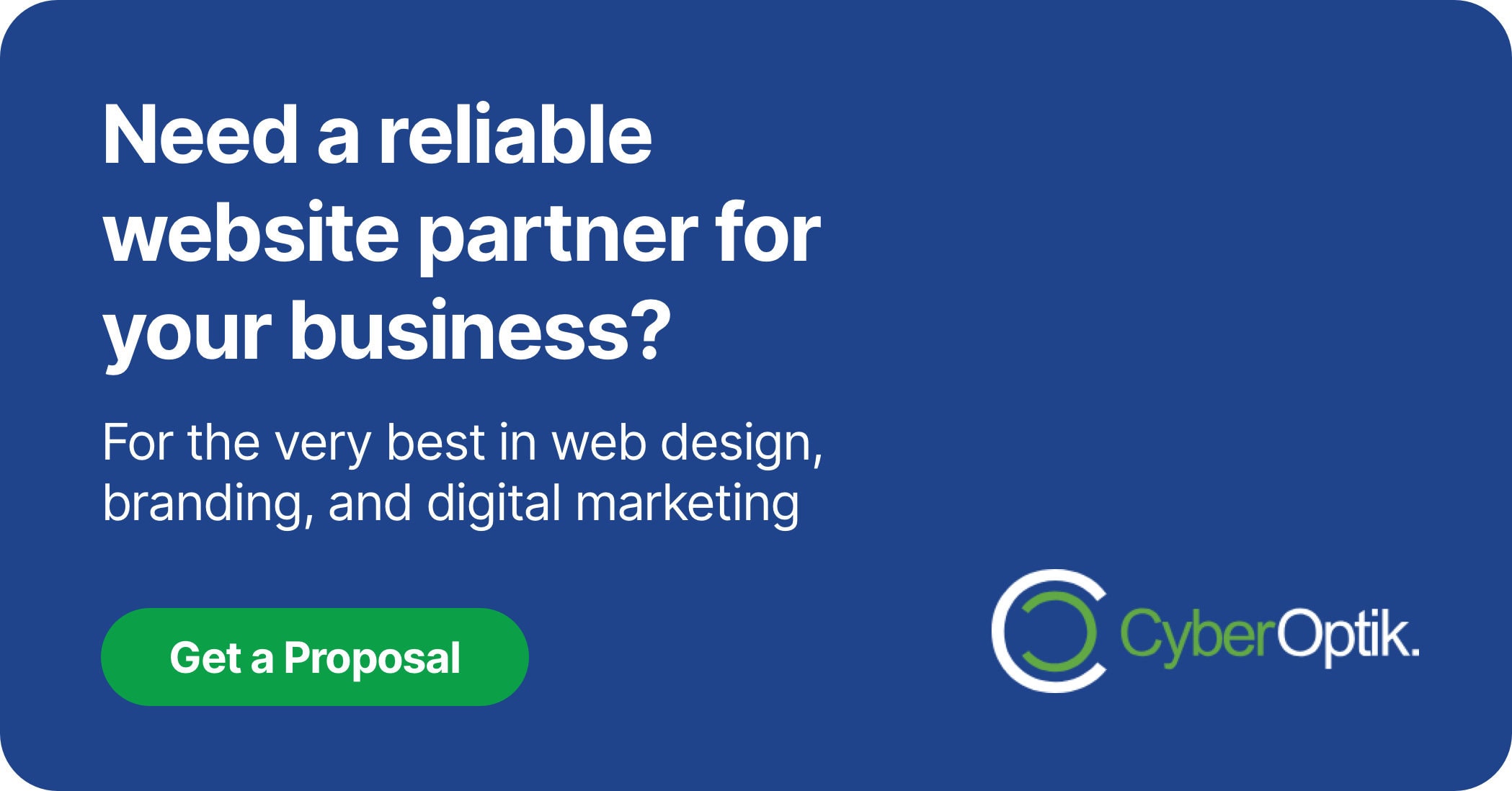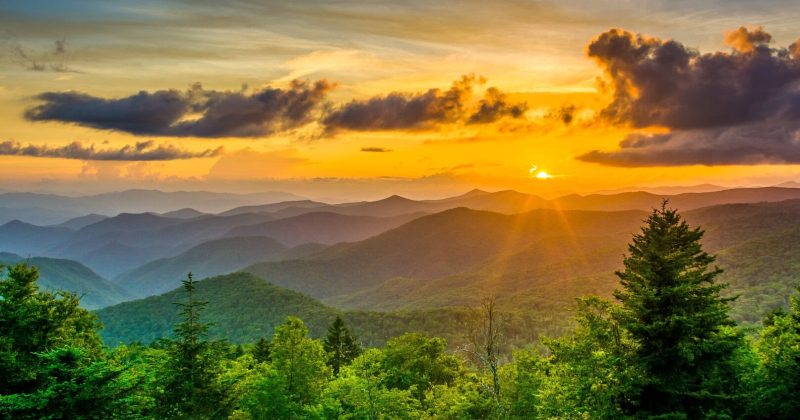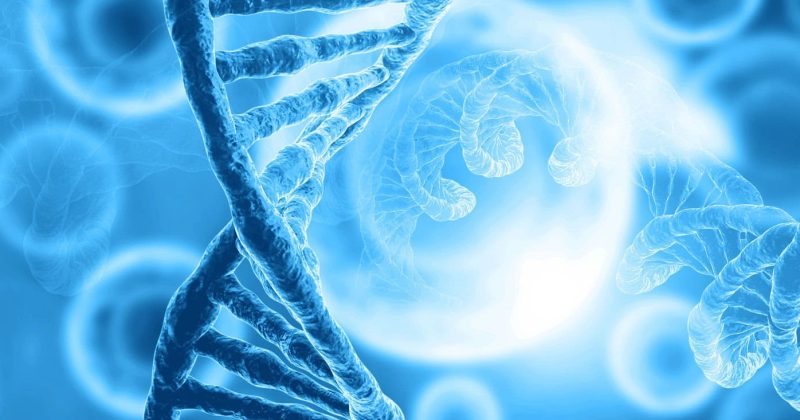A well-implemented calendar can transform your website from a static information hub into an interactive platform that keeps visitors engaged and informed. For businesses showcasing events, classes, appointments, or important dates, the right WordPress calendar plugin becomes an essential tool rather than just a nice-to-have feature.
Our Chicago-based web development team regularly implements calendar solutions for clients across various industries, and we’ve learned that selecting the right plugin requires careful consideration of several critical factors.
Whether you’re managing a busy service-based business, coordinating community events, or simply need to display your organization’s schedule, the perfect calendar plugin is out there. But with dozens of options available, how do you choose one that meets your specific needs without compromising site performance or user experience? This comprehensive guide will walk you through everything you need to know about selecting and implementing the best WordPress calendar plugin for your website.
Why Your Website Needs a Calendar Plugin
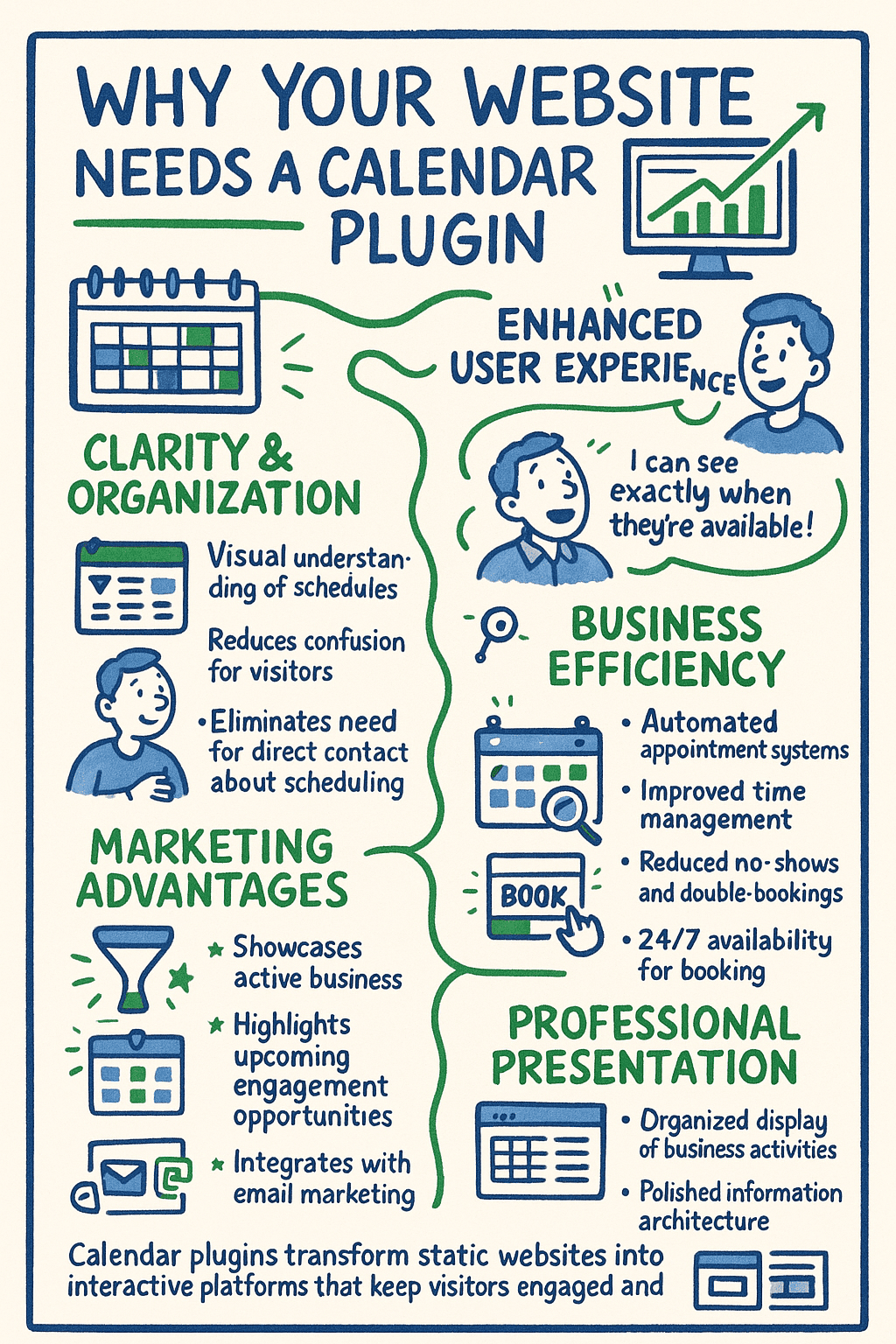
Calendar plugins do more than just display dates. They create structured, interactive ways for users to engage with time-sensitive content on your site. Adding this functionality to your WordPress website offers several significant benefits for both you and your visitors.
First, calendars provide clarity and organization. They give visitors an immediate visual understanding of your event schedule, business hours, or availability. This reduces confusion and eliminates the need for visitors to piece together information from different pages or contact you directly with basic scheduling questions.
Calendar plugins also enhance user experience substantially. They allow visitors to filter events by category, search for specific dates, and even register or make appointments directly through your website. This streamlined process keeps users on your site longer and converts more visitors into customers or participants.
- Improved information architecture – Events and schedules displayed in an organized, visual format
- Enhanced user engagement – Interactive elements that encourage longer site visits
- Better time management – Automated systems for appointments and registrations
- Increased conversion potential – Direct pathways from event discovery to sign-up or purchase
- Professional appearance – Polished, organized presentation of your business activities
The right calendar plugin also serves as a powerful marketing tool. It showcases your active business, highlights upcoming opportunities for engagement, and can even integrate with email marketing to send automated reminders. These capabilities turn your website into a more valuable business asset.
Industry-Specific Benefits
Different industries gain unique advantages from calendar functionality. Service businesses like salons, consultants, or medical practices benefit from appointment scheduling features. Calendars help reduce no-shows and double-bookings while providing 24/7 availability for clients to book time slots.
Educational institutions use calendars to display class schedules, registration periods, and special events. This helps students, parents, and faculty stay informed about important dates and deadlines. The visual format makes complex academic schedules easier to navigate and understand.
Event-based businesses like venues, conference centers, or entertainment companies showcase their upcoming events with rich details, images, and ticketing options. Calendars create a central hub for attendees to discover events and make purchases without leaving your website.
| Industry | Primary Calendar Needs | Recommended Features |
|---|---|---|
| Service Providers | Appointment booking, staff scheduling | Booking integration, payment processing, automated reminders |
| Education | Course schedules, academic calendar | Recurring events, category filtering, iCal export |
| Events & Entertainment | Event promotion, ticket sales | Rich event details, ticket integration, social sharing |
| Restaurants | Reservation management, special events | Time slot booking, capacity management, menu integration |
| Community Organizations | Program schedules, volunteer coordination | RSVP functionality, location mapping, event categories |
The widespread adoption of calendar plugins across these diverse industries demonstrates their versatility and essential role in modern websites. Now let’s examine what features make a calendar plugin truly effective for these various needs.
Key Features to Look for in a WordPress Calendar Plugin
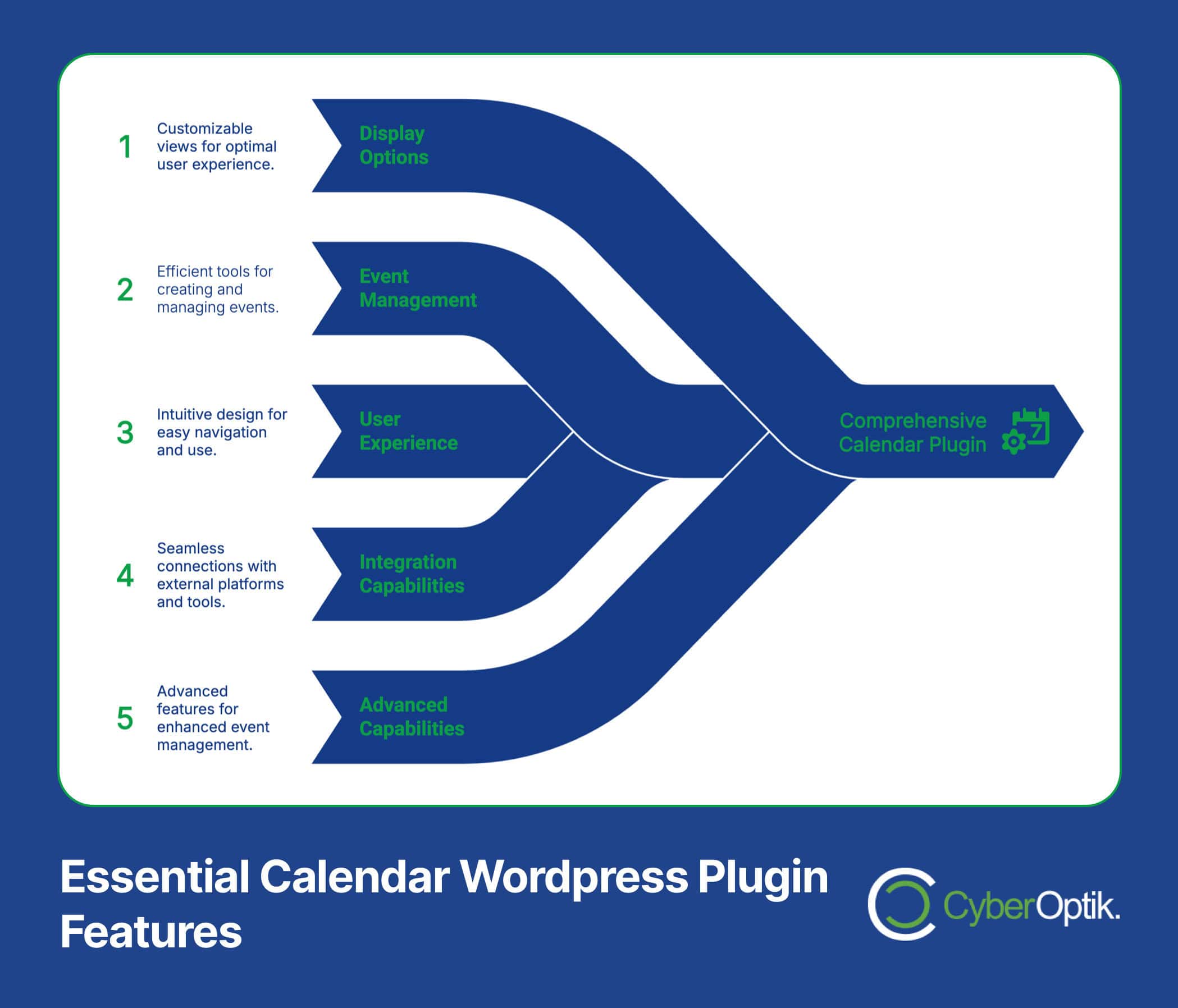
Not all calendar plugins are created equal. The best option for your website depends on your specific needs and goals. However, certain core features should be present in any quality calendar solution you consider.
When evaluating calendar plugins, start with these fundamental capabilities. They form the foundation of effective calendar functionality and ensure your implementation will meet basic user expectations regardless of your industry or specific use case.
Essential Calendar Features
Several key features separate basic calendar displays from truly functional event management systems. Look for these capabilities in any plugin you consider, as they provide the core functionality most websites need.
Responsive design tops the list of must-have features. Your calendar must display properly on all devices, especially mobile phones where more than half of web browsing occurs. The layout should automatically adjust to different screen sizes without losing functionality or readability.
Customization options allow you to match the calendar’s appearance to your website design. Look for the ability to adjust colors, fonts, and layouts to create a seamless user experience. The calendar should feel like an integrated part of your site rather than a third-party add-on.
| Feature Category | Must-Have Elements | Why It Matters |
|---|---|---|
| Display Options | Multiple views (month, week, day, list), responsive design | Allows users to browse events in their preferred format on any device |
| Event Management | Event creation, editing, recurring events | Simplifies administration and ensures accurate, current information |
| User Experience | Search, filtering, categorization | Helps visitors quickly find relevant events |
| Integration | iCal feeds, email notifications, social sharing | Connects your calendar with other important systems |
Beyond these basics, consider what advanced features might benefit your specific situation. Event registration and payment processing capabilities prove invaluable for organizations selling tickets or managing registrations. Location mapping helps visitors find your physical events, while social sharing options extend your reach to potential new attendees.
Advanced Features for Specific Needs
Depending on your website’s purpose, certain specialized features may significantly enhance your calendar’s effectiveness. Premium calendar plugins typically offer these advanced capabilities that solve specific business problems.
Ticket sales integration allows visitors to purchase access to events directly through your calendar. This feature eliminates the need for third-party ticketing platforms and keeps the entire transaction process on your website. Look for options that support multiple ticket types, seating arrangements, and secure payment processing.
Recurring event management saves tremendous time for ongoing programs or classes. Rather than creating dozens of individual events, you can set up patterns like “every Tuesday at 7pm” or “first Saturday of each month.” The system then generates all matching events automatically, with options to exclude specific dates or make exceptions as needed.
User-submitted events enable community participation, perfect for directory sites or industry hubs. This feature allows visitors to suggest events for your calendar, which you can then approve before publishing. Some plugins even support paid submissions, creating a potential revenue stream.
- Front-end event submission – Allow community members to submit events
- Booking management – Accept reservations and manage capacity
- API access – Connect with other business systems
- Multi-location support – Manage events across different venues
- Waitlist functionality – Handle event registration overflow
With these features in mind, let’s examine some of the most popular WordPress calendar plugins to see which options might best fit your needs.
Top WordPress Calendar Plugins Comparison
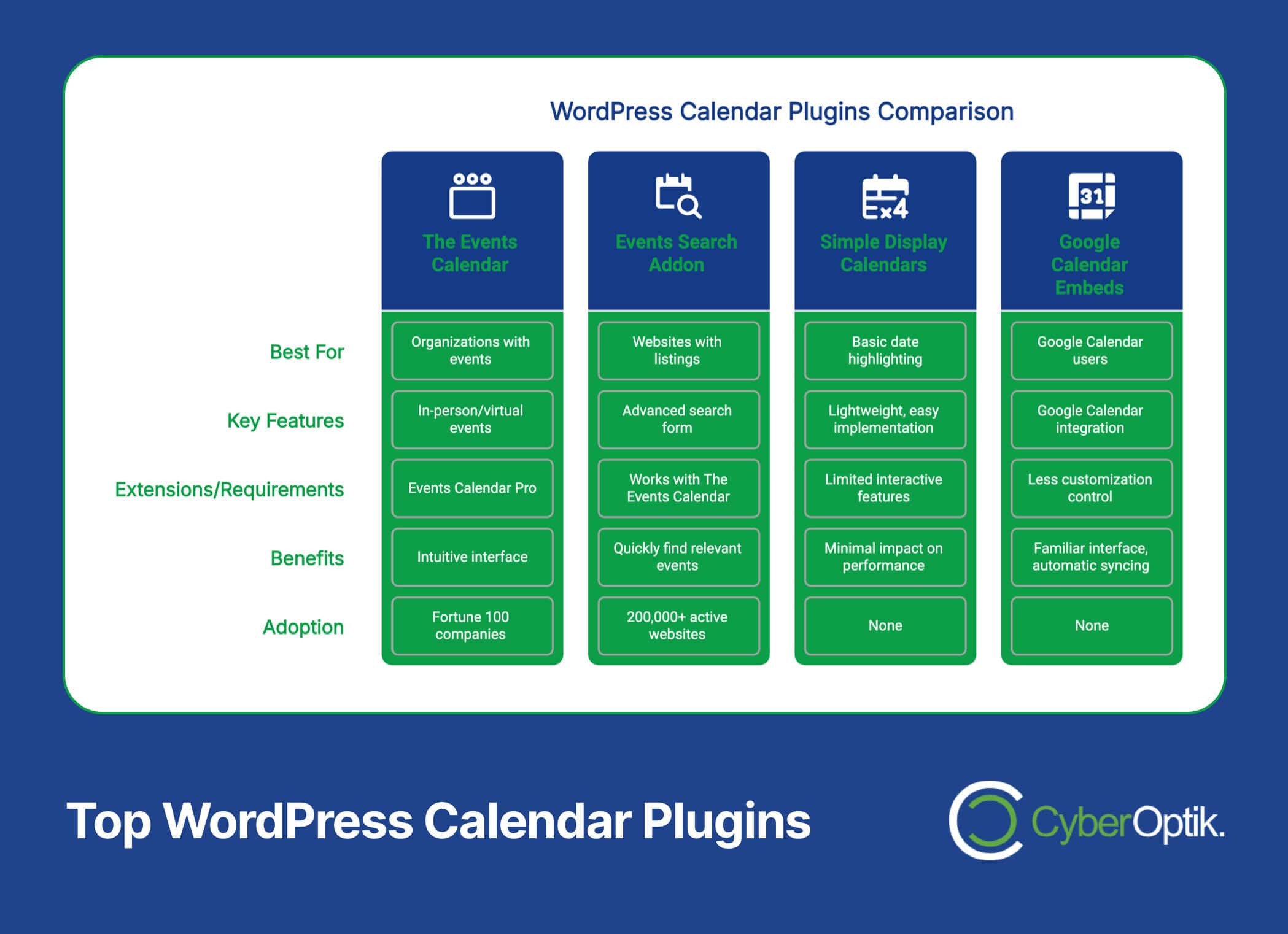
The WordPress plugin repository offers numerous calendar solutions, each with its own strengths and limitations. Based on our experience implementing these tools for clients across various industries, we’ve identified several standout options that deserve consideration.
The Events Calendar
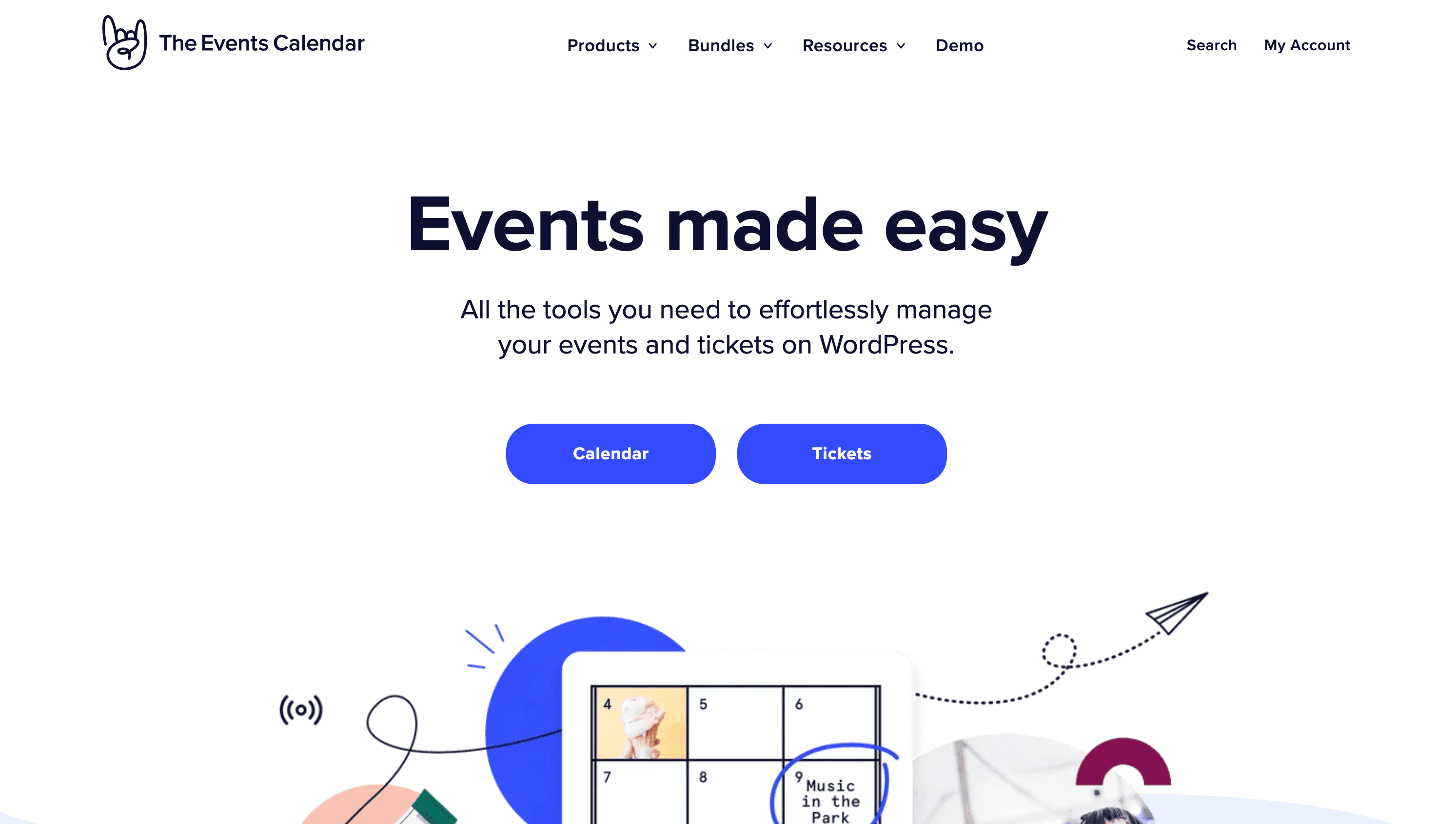
The Events Calendar ranks among the most widely used WordPress calendar plugins, serving hundreds of thousands of small businesses, Fortune 100 companies, universities, and government institutions. (Source: WordPress.org)
This plugin offers a robust free version that handles basic event management needs effectively. The core plugin supports in-person and virtual events with an intuitive interface that makes creating and organizing events straightforward. Even non-technical users can quickly master its basic functions.
What sets The Events Calendar apart is its extensive customization capabilities. Developers can modify its appearance and functionality through skeleton stylesheets, template overrides, hooks, and filters. This flexibility allows for seamless integration with virtually any WordPress theme or existing site design.
For more advanced needs, The Events Calendar offers premium extensions. The Events Calendar Pro ($129+/year) adds powerful features like recurring events, additional view options, and advanced ticket sales capabilities. The Event Aggregator add-on simplifies importing events from external sources, perfect for organizations that need to display events from multiple providers.
Events Search Addon (Cool Plugins)
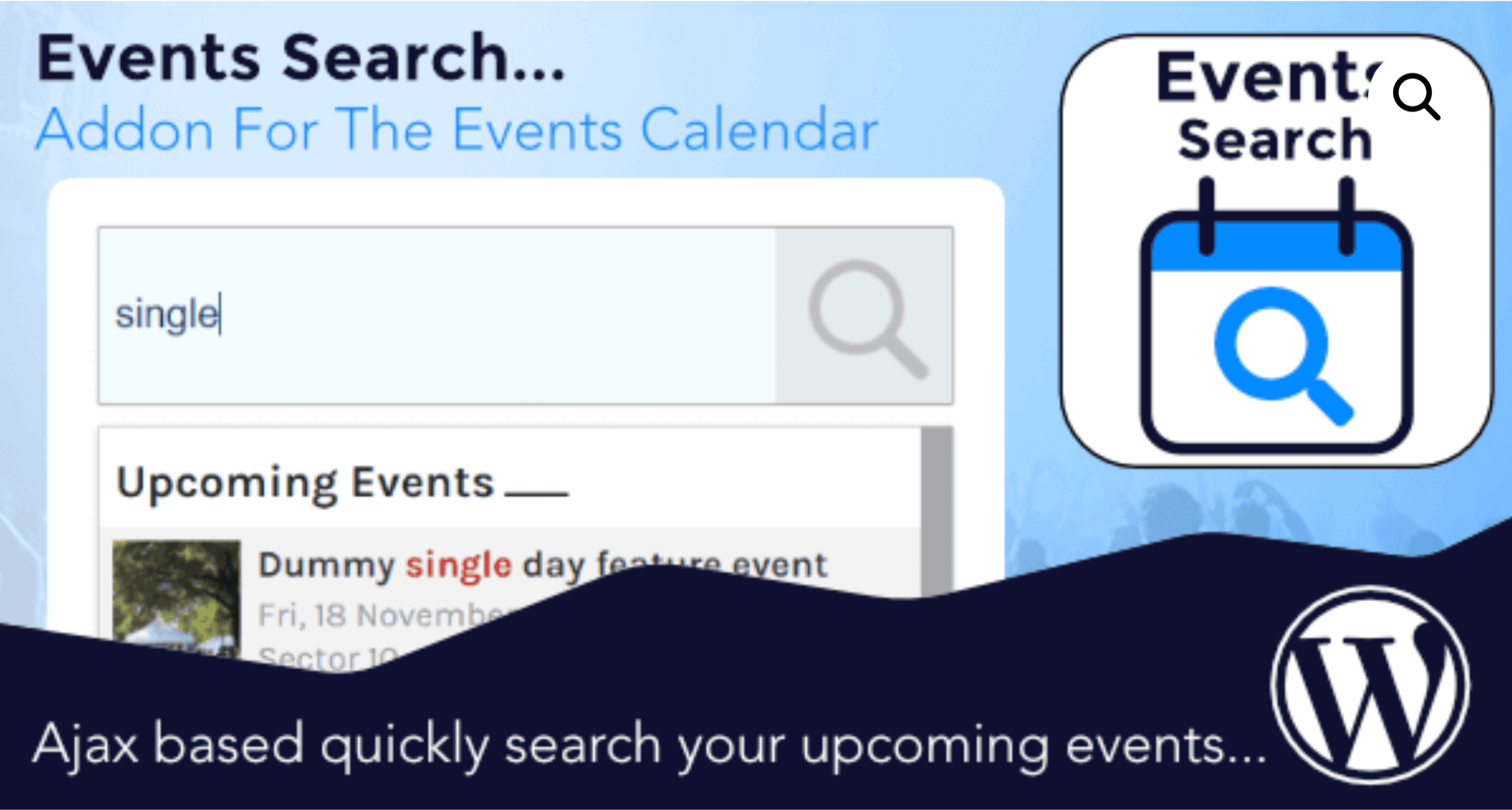
For websites with extensive event listings, searchability becomes crucial. The Events Search Addon, created by Cool Plugins, addresses this specific need by enhancing The Events Calendar with powerful search capabilities. Over 200,000 active websites currently use Cool Plugins’ various addons to extend their WordPress functionality. (Source: WordPress.org)
This addon requires the free version of The Events Calendar to function. Once installed, it adds an advanced search form that visitors can use to filter events by keyword, date range, category, tags, or location. The search results update instantly, creating a smooth user experience that helps visitors quickly find relevant events.
The search addon offers multiple display formats including grid, list, and calendar views. These flexible layouts adapt to different types of events and user preferences. The developers regularly update this plugin to maintain compatibility with the latest WordPress and Events Calendar versions.
Other Notable Calendar Options
While The Events Calendar dominates the market, several other quality options exist that might better suit specific needs. Each offers distinct advantages for particular use cases, and understanding these differences helps in making an informed decision.
| Calendar Type | Best For | Typical Features | Limitations |
|---|---|---|---|
| Event Management Systems | Organizations with regular public events | Robust event details, ticketing, registrations | Can be complex for simple calendar needs |
| Booking Calendars | Service businesses, appointments | Time slot selection, capacity management | Less suitable for public event promotion |
| Simple Display Calendars | Basic date highlighting, schedules | Lightweight, easy implementation | Limited interactive features |
| Google Calendar Embeds | Organizations already using Google Calendar | Seamless Google Calendar integration | Less customization control |
Simple calendar plugins work well for basic date display needs. These lightweight options highlight important dates without complex event management features. They typically offer good performance but limited functionality compared to full event management systems.
Now that we’ve examined the major plugin options, let’s discuss how to evaluate which solution best fits your specific situation and requirements.
Factors to Consider When Choosing a Calendar Plugin
Selecting the right calendar plugin requires balancing several important factors. Your decision should consider not just current needs but also potential future requirements as your website grows and evolves.
We approach plugin selection by examining four key areas: technical compatibility, feature alignment, budget considerations, and long-term support. Each factor plays an important role in determining which solution will work best for your specific situation.
Technical Considerations
Plugin compatibility with your existing WordPress setup forms the foundation of a successful implementation. Before installing any calendar plugin, verify it works with your current WordPress version, theme, and other active plugins.
Performance impact deserves careful attention. Calendar plugins, especially those with extensive features, can affect your website’s loading speed. Look for plugins that load their scripts only on pages where the calendar appears rather than site-wide. This targeted loading approach minimizes unnecessary performance overhead.
Database efficiency matters for sites with many events. Some calendar plugins create custom database tables, while others use WordPress’s native post types. Neither approach is inherently better, but you should understand how your chosen plugin stores data and whether that method scales well with your expected event volume.
Website Type and Needs Assessment
Different website types require different calendar capabilities. A personal blog might need only a simple event display, while a conference venue website requires comprehensive event management with registration and payment processing.
Visitor expectations also influence the best choice. Consider what your typical site visitors need from your calendar. Do they simply need to view upcoming events, or do they need advanced search and filtering options? Will they register for events directly through your calendar or just view event information?
| Website Type | Typical Calendar Needs | Recommended Priority Features |
|---|---|---|
| Small Business | Display business hours, special promotions | Simple interface, easy updates, business hour display |
| Educational Institution | Academic calendar, course schedules | Recurring events, category filtering, iCal feeds |
| Event Venue | Showcase events, sell tickets | Ticketing integration, rich event details, SEO features |
| Community Organization | Share activities, coordinate volunteers | Front-end submissions, RSVP features, location mapping |
Your growth plans should factor into your decision as well. Even if you need only basic features today, consider what you might need in six months or a year. Choosing a plugin with expansion capabilities can save you from having to migrate to a different solution later.
Budget Considerations
Calendar plugins range from free to several hundred dollars per year. Free options offer basic functionality that works well for simple needs. Premium plugins provide advanced features, regular updates, and dedicated support that justify their cost for businesses with more complex requirements.
When evaluating pricing, consider the total cost of ownership. Some plugins charge a one-time fee, while others use annual subscription models. Additional costs might include add-ons for specific features, developer time for customization, or integration with other business systems.
Value emerges from alignment between features and needs, not just the lowest price. A free plugin that lacks critical functionality may ultimately cost more in lost opportunities or wasted staff time than a premium option that works efficiently from the start.
Support and Documentation
Even the best plugins occasionally require support. Before committing to a calendar solution, investigate the quality of its documentation, the responsiveness of its support team, and the activity level of its developer community.
Regular updates indicate an actively maintained plugin that will remain compatible with future WordPress versions. Check the plugin’s update history to see how frequently it receives attention from its developers and how quickly they address security concerns or compatibility issues.
User reviews provide valuable insights into real-world experiences. Look beyond the overall rating to read specific comments about support quality, ease of use, and reliability. Pay special attention to how the developers respond to negative reviews, as this often reveals their commitment to customer satisfaction.
Now that we’ve covered selection criteria, let’s discuss how to implement your chosen calendar plugin effectively.
Implementation Best Practices
Proper implementation ensures your calendar plugin delivers maximum value while minimizing potential issues. Following these best practices helps create a seamless experience for both administrators and website visitors.
Our implementation approach focuses on thorough planning, proper configuration, and performance optimization. These steps create a foundation for success with any calendar plugin you choose.
Installation and Initial Setup
Begin with a backup of your website. This safety measure protects your data in case something goes wrong during the installation process. A complete backup includes both database and files to enable full restoration if needed.
Install your chosen plugin through the WordPress admin panel whenever possible. This method ensures proper file placement and initial activation. If you need to install manually (for premium plugins not in the repository), follow the developer’s instructions carefully to avoid missing critical steps.
After installation, configure basic settings before adding events. Take time to set time zone, date formats, and display preferences that match your website’s needs. These fundamental settings affect how all calendar information appears to visitors.
Calendar Customization
Visual integration with your website design creates a professional appearance. Adjust colors, fonts, and styling to match your existing brand elements. Most quality plugins offer customization options that require no coding knowledge.
Create logical event categories that help visitors find relevant content. Well-organized categories make navigation intuitive and improve the overall user experience. Consider your audience’s needs when determining category structure rather than internal organizational divisions.
- Match your brand colors – Customize calendar elements to complement your website design
- Create descriptive event categories – Use language that makes sense to your visitors
- Set appropriate view defaults – Choose monthly, weekly, or list view based on your typical event frequency
- Configure responsive behavior – Test and adjust mobile display settings
Test your calendar implementation thoroughly on multiple devices and browsers. This testing should include both administrative functions (adding/editing events) and visitor-facing features (viewing, searching, registering). Address any display or functionality issues before fully launching the calendar.
Performance Optimization
Calendar plugins can affect website performance, particularly on pages displaying many events. Several optimization strategies help maintain good loading speeds while preserving full functionality.
Configure caching properly for calendar pages. Some caching plugins need special settings for dynamic content like calendars. Typically, you’ll want to exclude certain calendar actions from caching to ensure real-time updates work correctly.
Optimize event images for web display. Large, uncompressed images in event listings can significantly slow page loading. Use properly sized and compressed images to maintain visual appeal without performance penalties.
| Optimization Area | Recommended Actions | Expected Benefit |
|---|---|---|
| Image Handling | Compress images, use appropriate dimensions | Faster page loading, reduced bandwidth usage |
| Query Limits | Limit events per page, use pagination | Improved database performance, faster initial load |
| Script Loading | Load calendar scripts only where needed | Reduced overhead on non-calendar pages |
| Database Maintenance | Regularly clean up old events, optimize tables | Maintained performance over time, even with many events |
Consider limiting the number of events displayed per page, especially for calendars with extensive archives. Pagination or “load more” functionality provides access to older events without slowing initial page loads with unnecessary content.
Despite careful implementation, issues sometimes arise with calendar plugins. Let’s look at common problems and their solutions.
Common Calendar Plugin Issues and Solutions
Even the best calendar plugins occasionally experience issues. Understanding common problems and their solutions helps you resolve difficulties quickly and maintain a positive user experience.
Most calendar problems fall into a few main categories: display issues, functional limitations, and conflicts with other website elements. Fortunately, these issues typically have straightforward solutions.
Display and Formatting Issues
Calendar elements sometimes appear incorrectly due to theme conflicts. When your calendar doesn’t match your website design or displays incorrectly, check for CSS conflicts. Many themes include styling that unintentionally affects calendar elements.
Responsive design problems frequently occur on mobile devices. If your calendar works on desktop but breaks on mobile, investigate whether your theme’s responsive features conflict with the calendar’s mobile adaptation. Most plugins include mobile-specific settings that can resolve these conflicts.
Time zone confusion creates apparent scheduling errors. When events appear at incorrect times, verify that your WordPress general settings, calendar plugin settings, and event-specific time zones align correctly. Inconsistencies between these settings often cause display discrepancies.
Functional Limitations
Performance slowdowns may occur as your event database grows. Large event archives can strain server resources, particularly on shared hosting plans. Regular database maintenance, including removing or archiving past events, helps maintain performance over time.
Integration issues between your calendar and other systems like email marketing or CRM platforms often require additional configuration. Check for dedicated integration add-ons or API documentation that facilitates proper connections between systems.
| Common Issue | Potential Causes | Recommended Solutions |
|---|---|---|
| Calendar not displaying | Shortcode errors, plugin conflicts | Verify shortcode syntax, disable other plugins to identify conflicts |
| Incorrect event times | Time zone misconfigurations | Align WordPress, plugin, and event-specific time zone settings |
| Slow calendar pages | Too many events, unoptimized images | Limit events per page, optimize images, consider better hosting |
| Style conflicts | Theme CSS overriding calendar styles | Use plugin style customization options, add custom CSS with specificity |
Updating WordPress core, themes, or other plugins sometimes creates compatibility issues. After major updates, test your calendar functionality thoroughly and check for plugin updates that address new compatibility requirements. Developers usually release updates quickly after WordPress changes.
Conflict Resolution Strategies
When troubleshooting persistent issues, a systematic approach yields the best results. Start by isolating the problem through controlled testing rather than making multiple changes simultaneously.
The plugin conflict test identifies issues caused by other WordPress plugins. Temporarily deactivate all other plugins, then check if your calendar functions correctly. If it does, reactivate plugins one by one until the problem reappears, identifying the conflict source.
Theme compatibility testing reveals design-related issues. Temporarily switch to a default WordPress theme like Twenty Twenty-Three and check calendar functionality. If problems disappear, your theme likely contains elements that conflict with the calendar plugin.
For persistent technical issues, most premium plugins offer dedicated support channels. Prepare detailed information about your WordPress environment, steps to reproduce the problem, and any error messages you’ve encountered. This comprehensive information helps support teams resolve your issue quickly.
Conclusion
Selecting and implementing the right WordPress calendar plugin significantly enhances your website’s functionality and user experience. By carefully evaluating your specific needs, the available options, and best implementation practices, you can create a calendar solution that serves both your organization and your website visitors effectively.
We’ve covered the essential aspects of calendar plugin selection, from understanding core features to evaluating technical compatibility and optimizing performance. These guidelines provide a framework for making informed decisions regardless of your specific business requirements or technical expertise.
Remember that the best calendar solution aligns perfectly with your unique needs rather than simply offering the most features. Sometimes a simpler plugin with focused functionality delivers better results than more complex alternatives. Focus on what your website visitors need from your calendar and choose a solution that meets those specific requirements.
As your website and organization evolve, periodically reassess your calendar needs and explore new options or extensions that might better serve your goals. The WordPress plugin ecosystem continues to develop, with new features and improvements regularly becoming available.
If you need assistance selecting, implementing, or customizing a WordPress calendar plugin for your Chicago business website, our team at CyberOptik is here to help. We specialize in creating custom WordPress solutions that enhance functionality while maintaining seamless integration with your overall website design and business objectives. Contact us today to discuss how we can help elevate your website’s calendar capabilities.