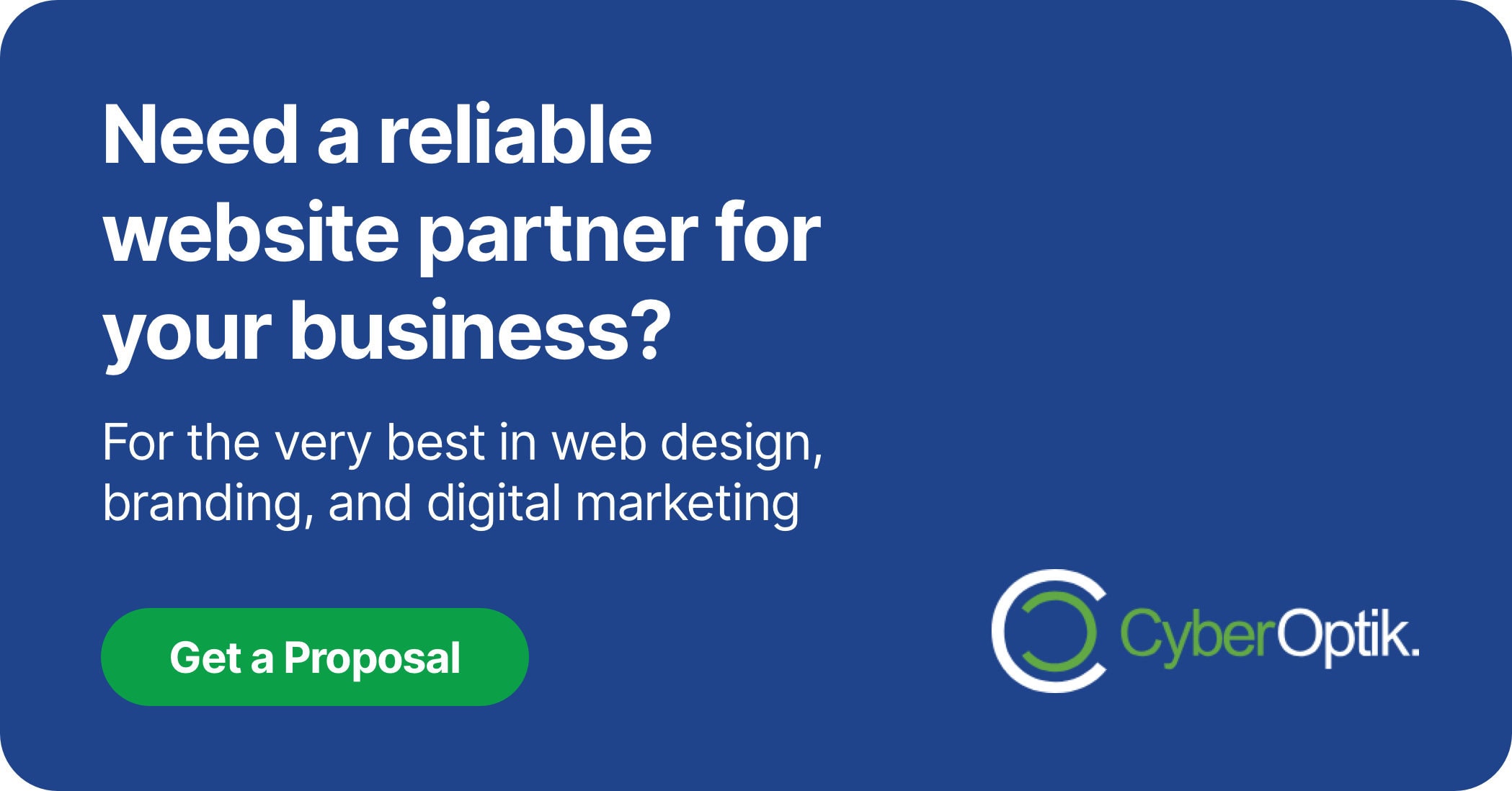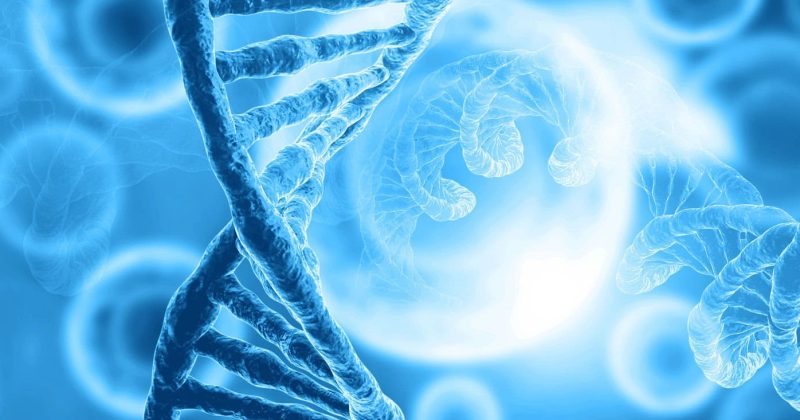Understanding your website’s performance is crucial for business success. Without proper analytics, you’re essentially operating in the dark. Data about visitor behavior, popular content, and conversion rates can transform your decision-making process.
Google Analytics offers powerful insights into how users interact with your WordPress site. It shows you where visitors come from, what they do on your site, and how they convert. This knowledge allows for strategic improvements based on real user data rather than guesswork.
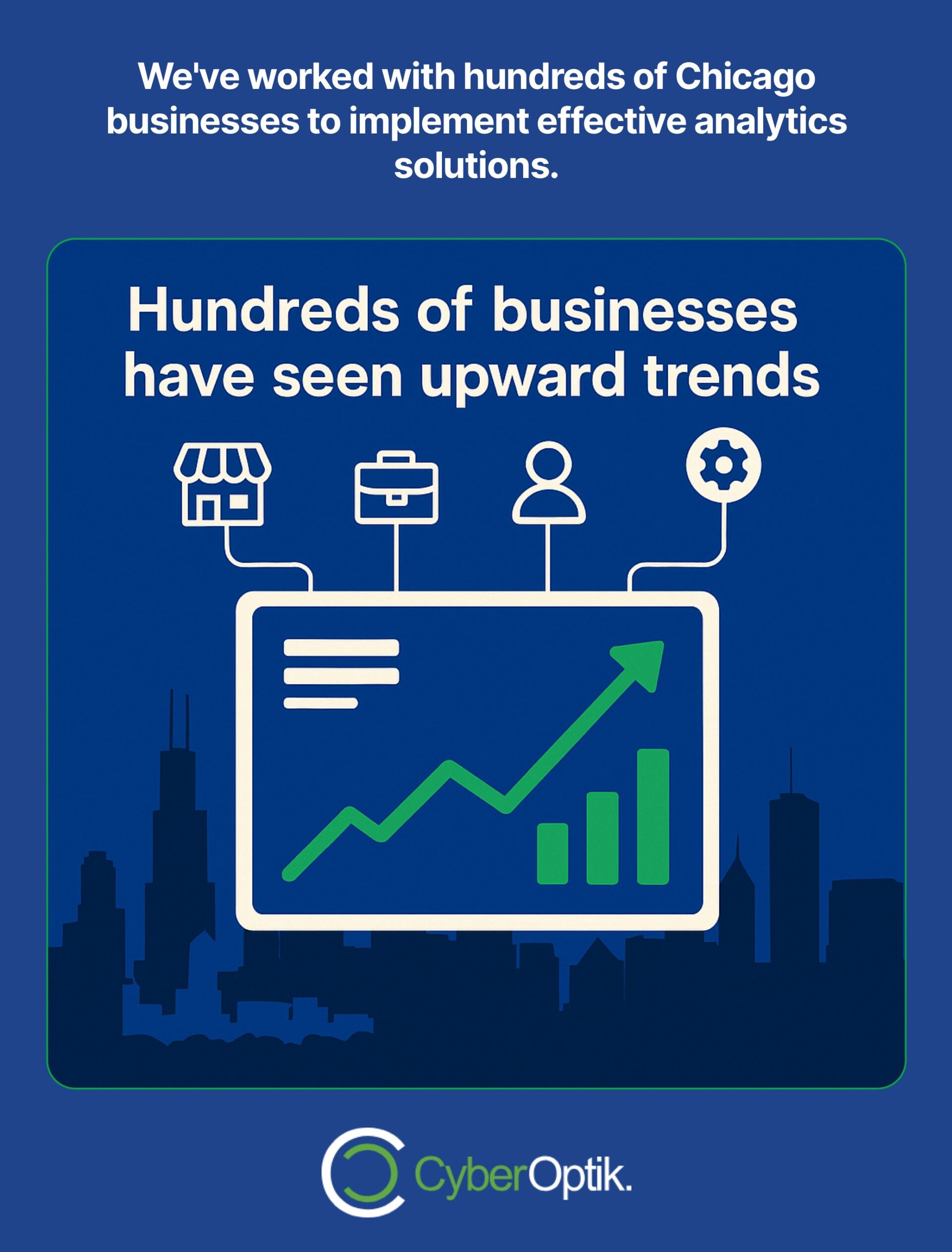
We’ve worked with hundreds of Chicago businesses to implement effective analytics solutions. Many site owners struggle with properly setting up Google Analytics on WordPress. The right plugin can make this process significantly easier while providing valuable data directly in your dashboard.
In this guide, we’ll focus on MonsterInsights, a leading Google Analytics solution for WordPress. We’ll explore its features, benefits, and implementation process to help you make informed decisions about your site’s analytics strategy.
Why Your WordPress Site Needs Google Analytics
Data drives success in today’s digital landscape. When you know exactly how users interact with your website, you can make targeted improvements that directly impact your bottom line. Google Analytics provides this critical insight for free.
WordPress sites particularly benefit from analytics integration. As a content management system, WordPress generates various types of pages and posts that perform differently. Understanding which content resonates with your audience helps focus your content creation efforts more efficiently.
Many business owners we work with initially have no idea which pages drive conversions. They invest equally in all content without knowing what actually generates leads. Analytics changes this approach entirely by showing you exactly where to focus.
Let’s examine the key metrics Google Analytics can track for your WordPress site:
| Metric Category | What It Measures | Business Impact |
|---|---|---|
| Audience Data | Visitor demographics, interests, devices, and locations | Helps target content to your actual audience profile |
| Acquisition Information | Traffic sources, channels, and referral paths | Shows which marketing efforts drive the most visitors |
| Behavior Insights | Page views, time on site, bounce rate, and user flow | Identifies content that engages or loses visitors |
| Conversion Data | Goal completions, e-commerce transactions, and lead generation | Directly connects website activity to business results |
These metrics provide a complete picture of your website’s performance. With this data, you can make informed decisions about your content, design, and marketing strategies.
Here are the top reasons every WordPress site should implement Google Analytics:
- Identify top-performing content to guide your content strategy
- Understand visitor behavior to improve user experience
- Track conversion paths to optimize your sales funnel
- Monitor site performance to address technical issues
- Measure marketing ROI to allocate budget effectively
Without analytics, you’re making decisions based on assumptions rather than data. This approach simply can’t compete with data-driven strategies in today’s competitive digital landscape.
Key Benefits of Using WordPress Google Analytics Plugins
Adding Google Analytics to WordPress manually requires copying and pasting code snippets. This process can be error-prone for non-technical users. Plugins simplify this entire process significantly.
WordPress analytics plugins offer several advantages over manual implementation. They provide user-friendly interfaces, automate complex tracking setups, and display data directly in your WordPress dashboard. This convenience saves time and reduces the technical knowledge required.
The following table compares plugin-based analytics implementation with manual code implementation:
| Aspect | Plugin Implementation | Manual Code Implementation |
|---|---|---|
| Setup Complexity | Simple installation and configuration through WordPress admin | Requires adding code to theme files or using header/footer hooks |
| Time Investment | 5-10 minutes for basic setup | 30+ minutes depending on technical knowledge |
| Dashboard Integration | Analytics data visible directly in WordPress admin | Requires logging into Google Analytics separately |
| Advanced Tracking | One-click setup for enhanced features (e-commerce, form tracking, etc.) | Requires custom code implementation for each feature |
The right plugin transforms how you interact with your analytics data. Instead of switching between platforms, you get key insights right where you manage your content.
WordPress site owners often tell us they checked their Google Analytics data infrequently before using a plugin. After implementation, they report consulting their analytics data much more regularly because it’s conveniently accessible.
This increased engagement with analytics leads to more data-driven decisions. When insights are readily available, they’re more likely to influence your content strategy and website optimizations.
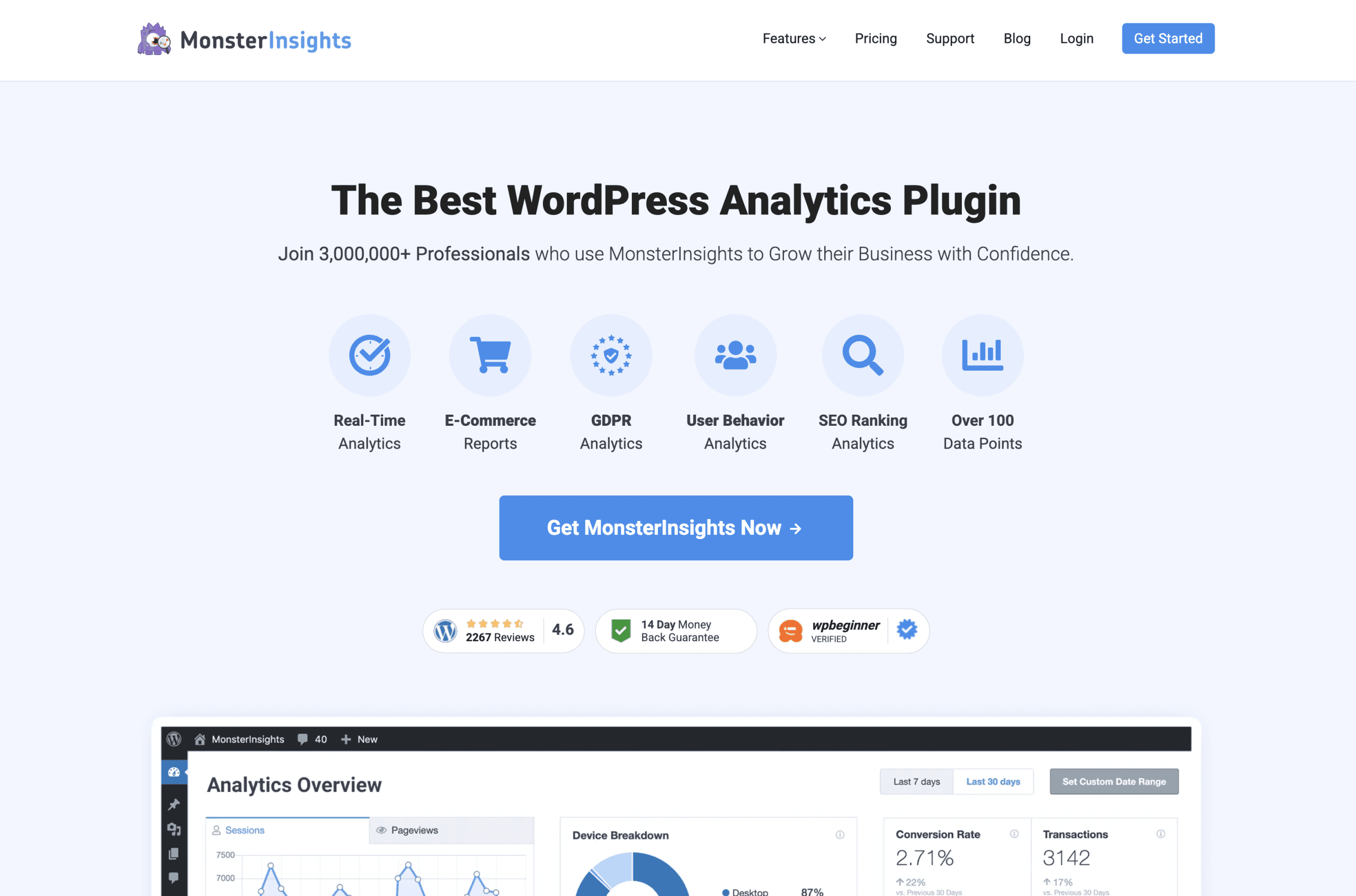
MonsterInsights: A Leading WordPress Google Analytics Plugin
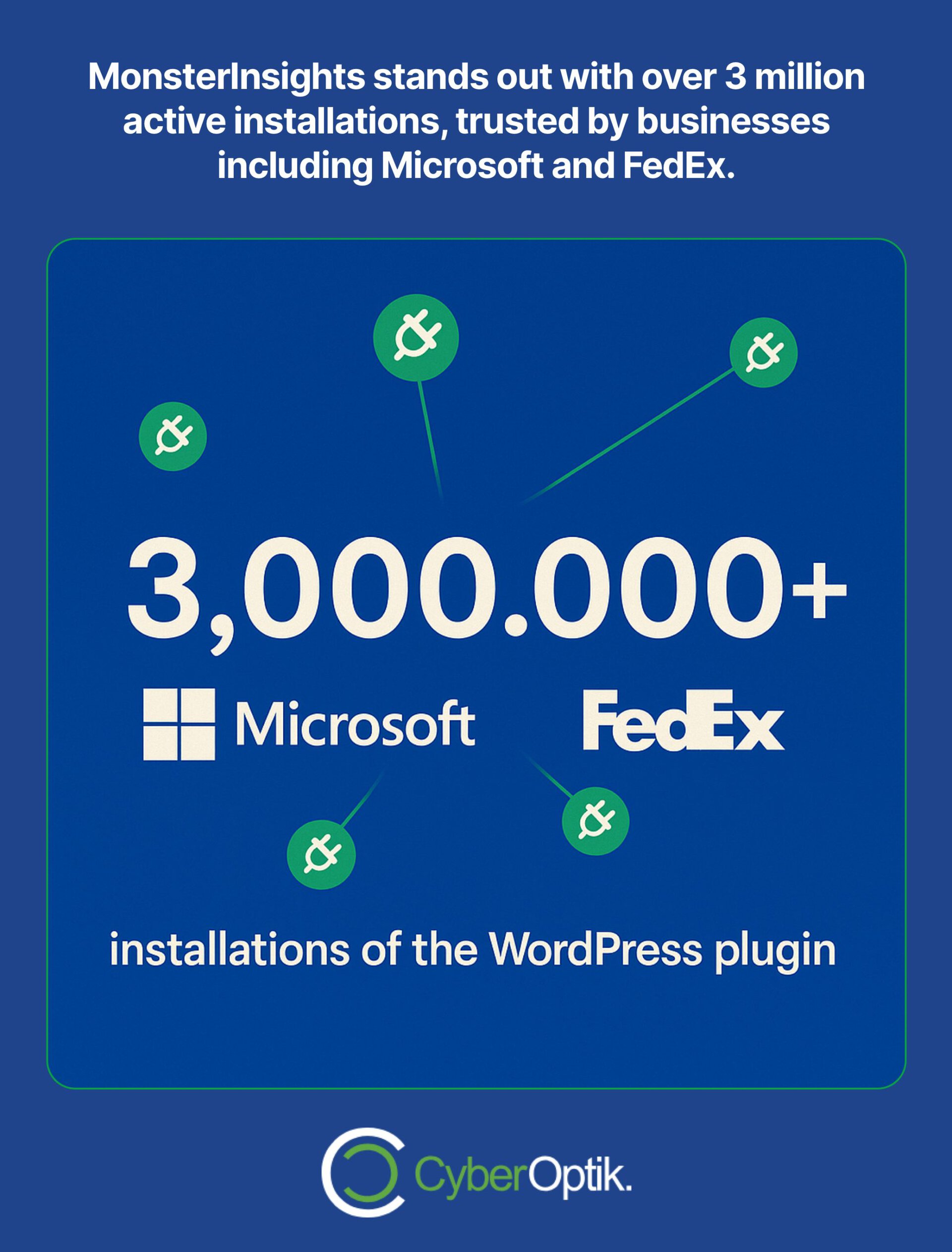
MonsterInsights stands out as the most popular Google Analytics plugin for WordPress. With over 3 million active installations, it’s trusted by businesses of all sizes, including major enterprises like Microsoft and FedEx.
What makes this plugin particularly valuable is its balance of simplicity and power. It offers a no-code setup process while still providing comprehensive tracking capabilities. This combination makes it accessible to beginners while satisfying the needs of marketing professionals.
Let’s explore what makes MonsterInsights a leading choice for WordPress site owners looking to implement Google Analytics:
Core Features of MonsterInsights
MonsterInsights focuses on making analytics accessible to everyone, regardless of technical expertise. The plugin handles complex tracking configurations automatically, saving you time and preventing common setup errors.
Here are the standout features that have made MonsterInsights the #1 recommended Google Analytics plugin for WordPress:
- Universal Analytics and GA4 compatibility – Seamlessly works with both legacy and new Google Analytics
- Codeless setup process – No need to edit files or work with tracking codes
- WordPress-integrated reports – View key metrics without leaving your dashboard
- Enhanced e-commerce tracking – Monitor product performance and shopping behavior
- Form conversion tracking – See which forms generate the most leads
The plugin’s dashboard provides clear visualizations of your most important metrics. This at-a-glance view helps identify trends without diving into the full Google Analytics interface.
Advanced Tracking Capabilities
Beyond basic pageview tracking, MonsterInsights offers advanced capabilities that would otherwise require custom implementation. These features provide deeper insights into how users interact with your WordPress site.
MonsterInsights automatically tracks individual post and page performance metrics like views, time on page, and bounce rate directly within your WordPress admin. This integration makes content performance analysis much more convenient.
Another valuable feature is the automatic exclusion of logged-in user views. This prevents your own team’s interactions from skewing your analytics data, giving you a more accurate picture of real visitor behavior.
The plugin also simplifies GDPR compliance with built-in IP anonymization features. This helps businesses meet privacy regulations while still collecting valuable analytics data.
MonsterInsights Plans and Pricing
MonsterInsights offers both free and premium versions to accommodate different business needs. The free version provides basic tracking capabilities suitable for small websites, while premium plans unlock more advanced features.
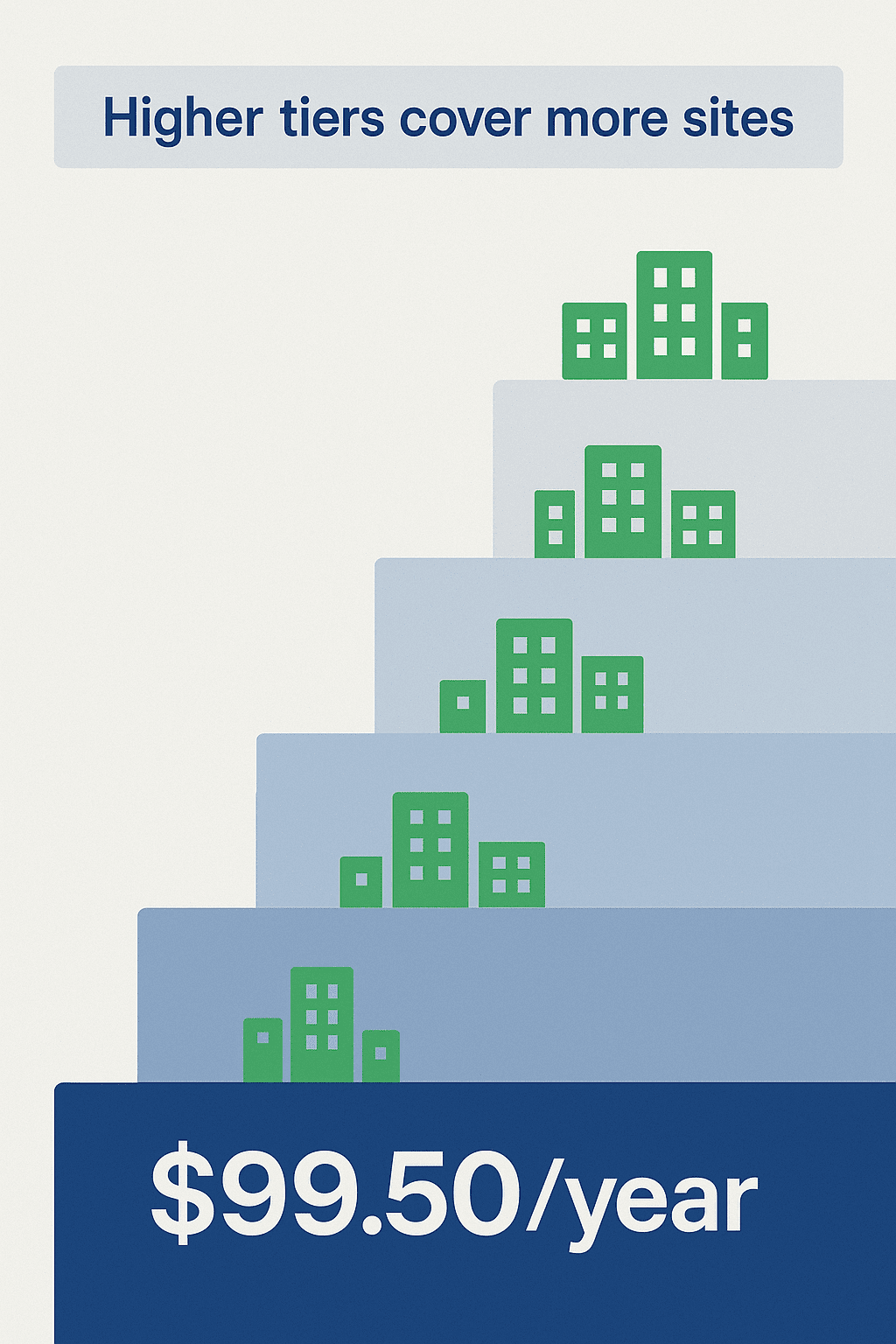
Premium plans start at $99.50 per year, with higher tiers available for businesses with multiple sites. This investment provides access to additional features like e-commerce tracking, form tracking, and custom dimension tracking.
The following table compares the free and premium versions of MonsterInsights:
| Feature | Free Version | Premium Version |
|---|---|---|
| Basic Analytics Setup | Yes | Yes |
| WordPress Dashboard Reports | Limited | Comprehensive |
| E-commerce Tracking | No | Yes |
| Form Tracking | No | Yes |
| Custom Dimensions | No | Yes |
| Author/Category Tracking | No | Yes |
| Priority Support | No | Yes |
For most business websites, the premium features offer significant value. The enhanced tracking capabilities provide deeper insights that can directly impact your marketing strategy and conversion optimization efforts.
Implementing Google Analytics on Your WordPress Site
Setting up Google Analytics on your WordPress site is straightforward with the right plugin. The process involves a few key steps that anyone can complete, regardless of technical expertise.
Before you begin the implementation, you’ll need a Google Analytics account. If you don’t already have one, you can create it for free through Google’s analytics website.
Step-by-Step Setup Process
Follow these steps to implement Google Analytics on your WordPress site using MonsterInsights:
- Install the MonsterInsights plugin from your WordPress dashboard or by uploading the plugin files
- Connect your Google Analytics account by following the setup wizard
- Select your analytics profile and complete the authentication process
- Configure basic settings like tracking options and reporting preferences
Verify proper tracking by checking for data collection after 24-48 hours
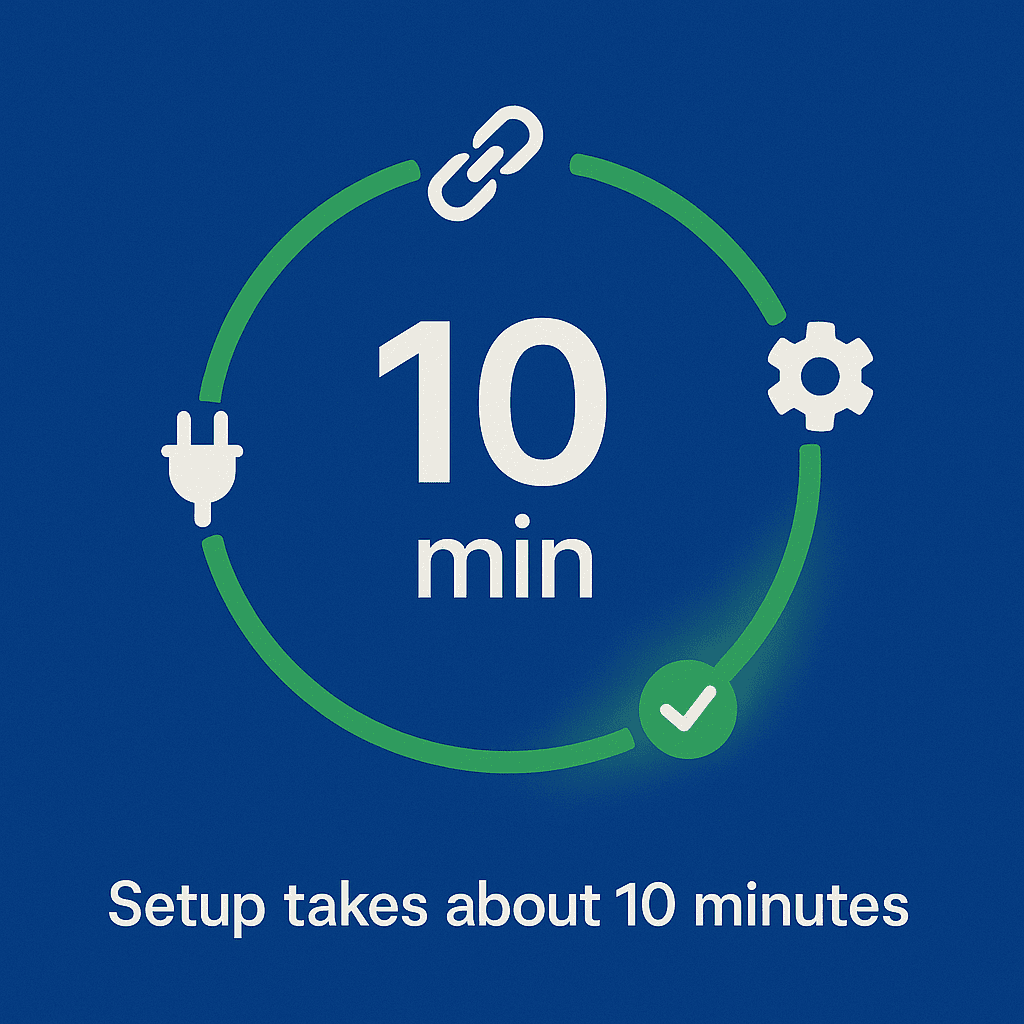
The entire process typically takes less than 10 minutes to complete. Once set up, the plugin automatically handles the tracking code implementation across your entire WordPress site.
One common issue during setup is connecting to the wrong Google Analytics property. Make sure you select the correct website profile during the authentication process to avoid tracking problems.
Best Practices for WordPress Analytics Implementation
To get the most accurate and valuable data from your WordPress analytics setup, follow these best practices:
| Best Practice | Implementation Method | Benefit |
|---|---|---|
| Filter Internal Traffic | Set up IP exclusion for your office or team members | Prevents your own activity from skewing visitor data |
| Set Up Goal Tracking | Configure form submissions, purchases, or page visits as goals | Measures actual business outcomes, not just traffic |
| Enable Enhanced Link Attribution | Activate within plugin settings | Provides more precise click data when multiple links go to the same URL |
| Implement E-commerce Tracking | Connect with your WordPress e-commerce plugin | Tracks product performance, cart abandonment, and purchase behavior |
Proper implementation goes beyond just installing the plugin. These additional configurations ensure your data accurately reflects real user behavior and ties directly to business objectives.
Many of our clients see immediate value in setting up conversion goals. This simple step transforms analytics from a traffic counting tool into a business performance indicator by showing which visitors actually take desired actions.
For more detailed instructions on adding Google Analytics to WordPress, our knowledge base provides additional guidance for specific situations.
Maximizing the Value of Your WordPress Analytics Data
Collecting data is just the beginning. The real value comes from analyzing this information and taking action based on your findings. Strategic use of analytics data can transform your WordPress site’s performance.
Start by identifying the key performance indicators (KPIs) that matter most to your business goals. For e-commerce sites, this might include conversion rate and average order value. For content sites, time on page and return visitor rate might be more relevant.
Here are effective ways to use your analytics data to improve your WordPress site:
- Content optimization – Identify your highest-performing content and create more similar material
- User experience improvements – Address pages with high bounce rates or low time on page
- Marketing channel evaluation – Allocate more resources to traffic sources that drive conversions
- Conversion funnel analysis – Find and fix dropout points in your sales process
Regular review of your analytics data is essential. We recommend weekly checks for active sites to identify trends and opportunities. Monthly deep dives help evaluate longer-term patterns and the impact of site changes.
The WordPress sites we manage for clients typically see improvement in key metrics after implementing a regular analytics review process. This structured approach to data analysis leads to continuous optimization rather than sporadic changes.
Remember that effective SEO strategies depend heavily on analytics data. Understanding which keywords and content types drive qualified traffic helps refine your SEO approach for better results.
Common Analytics Questions for WordPress Site Owners
Throughout our work with WordPress site owners, we’ve encountered several common questions about analytics implementation and interpretation. Here are answers to these frequently asked questions:
How long does it take to see data after setting up Google Analytics?
After initial setup, Google Analytics typically begins collecting data immediately. However, it may take 24-48 hours before this data appears in your reports. Don’t be concerned if you don’t see information right away.
The standard reports in MonsterInsights will start populating as soon as data becomes available. For meaningful trend analysis, you’ll want at least 30 days of data to establish baseline performance metrics.
Can I track specific user actions beyond pageviews?
Yes, Google Analytics can track various user interactions beyond basic pageviews. With MonsterInsights, you can monitor:
- Form submissions and conversion rates
- File downloads (PDFs, documents, etc.)
- Outbound link clicks
- E-commerce transactions
- Scroll depth (how far users scroll down pages)
These event tracking capabilities provide deeper insight into how users engage with your content beyond simply viewing pages.
How do I track conversions from my WordPress forms?
MonsterInsights premium version offers built-in form tracking that works with popular WordPress form plugins like Contact Form 7, WPForms, and Gravity Forms. This integration automatically tracks submissions as conversions.
For form plugins without direct integration, you can still track submissions by setting up goal tracking based on thank-you pages or confirmation messages that appear after submission.
What should I do about the “traffic from this property” message in Google Analytics?
This message appears when Google Analytics detects traffic from the same property where the tracking code is installed. It’s typically caused by previewing your own website while logged into the Google account that owns the analytics property.
This traffic can skew your data. To address this issue, enable the option in MonsterInsights to exclude logged-in users from tracking, or set up IP filtering in Google Analytics to exclude your office network.
Why does my WordPress dashboard data differ from Google Analytics reports?
Differences between WordPress stats and Google Analytics data are common and occur for several reasons:
| Reason for Discrepancy | Explanation |
|---|---|
| Different Counting Methods | WordPress may count pageviews differently than Google Analytics |
| Caching Issues | Cached pages might not trigger new analytics events |
| Tracking Code Problems | Improper implementation can cause missed tracking events |
| Sampling Differences | Google Analytics may sample data for high-traffic sites |
Generally, Google Analytics provides more accurate and comprehensive data than built-in WordPress statistics. When in doubt, rely on Google Analytics as your primary data source.
For more WordPress plugin recommendations, check out our guide to the best WordPress cache plugins that can help improve your site’s performance.
Conclusion: Taking Action with WordPress Analytics
Implementing Google Analytics on your WordPress site is an essential step toward data-driven decision making. The insights you gain help prioritize improvements that actually impact your business goals.
MonsterInsights stands out as a powerful solution for WordPress site owners. Its combination of ease-of-use and comprehensive tracking capabilities makes advanced analytics accessible to businesses of all sizes.
Remember that collecting data is only valuable when you regularly review and act on your findings. Set aside time each week to check your key metrics and identify areas for improvement.
If you’re ready to take your WordPress site to the next level, start by implementing proper analytics tracking. The insights you gain will guide all your future optimization efforts for better results.
Need help setting up advanced analytics for your WordPress site? Our WordPress development team can implement comprehensive tracking that ties directly to your business goals. Contact us today to discuss how we can help transform your website into a data-driven business asset.