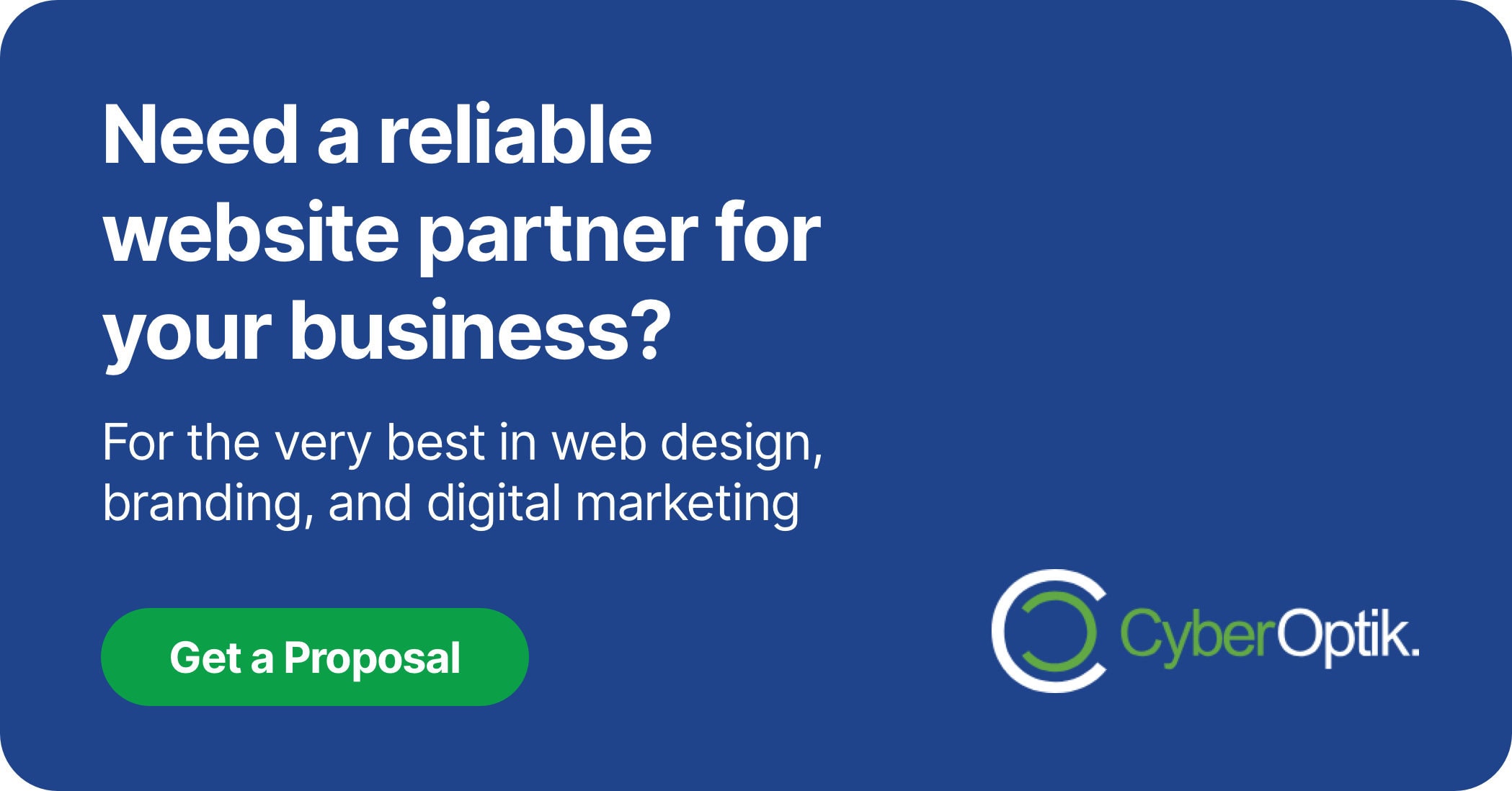Managing website tracking codes and marketing tags can quickly become overwhelming. We’ve seen countless business owners struggle with implementing proper analytics on their WordPress sites. Google Tag Manager (GTM) offers a solution, but integrating it with WordPress requires technical know-how – unless you use the right plugin.
For our clients looking to track marketing performance and user behavior, we recommend specialized Google Tag Manager plugins. These tools bridge the gap between WordPress and GTM, making implementation straightforward even for non-developers.
In this guide, we’ll examine the best Google Tag Manager plugins for WordPress. We’ll compare features, highlight strengths and limitations, and help you choose the right option for your business needs.
Understanding Google Tag Manager for WordPress
Google Tag Manager serves as a central hub for all your tracking codes and marketing tags. Instead of directly editing your website code each time you need to add or update a tracking pixel, GTM lets you manage everything through a user-friendly interface.
When implemented on WordPress, GTM creates a bridge between your site and various analytics platforms. This connection helps track user interactions, marketing campaign performance, and conversion data without constant code modifications.
The main challenge has always been integration. Adding GTM to WordPress traditionally required custom code insertion and technical knowledge. WordPress plugins solve this problem by handling the technical aspects automatically.
![]()
Benefits of Using GTM Plugins vs. Manual Implementation
Plugins offer several advantages over manual GTM implementation. They save time and reduce the risk of errors when setting up tracking on your website.
- No coding required – Install and activate like any other WordPress plugin
- Automatic code placement – Ensures GTM code appears in the correct website locations
- Enhanced data layer capabilities – Many plugins automatically add WordPress-specific data to your data layer
- WooCommerce integration – Track eCommerce events without additional configuration
- Simple updates – Update GTM implementation through your WordPress dashboard
Key Features to Look for in GTM Plugins
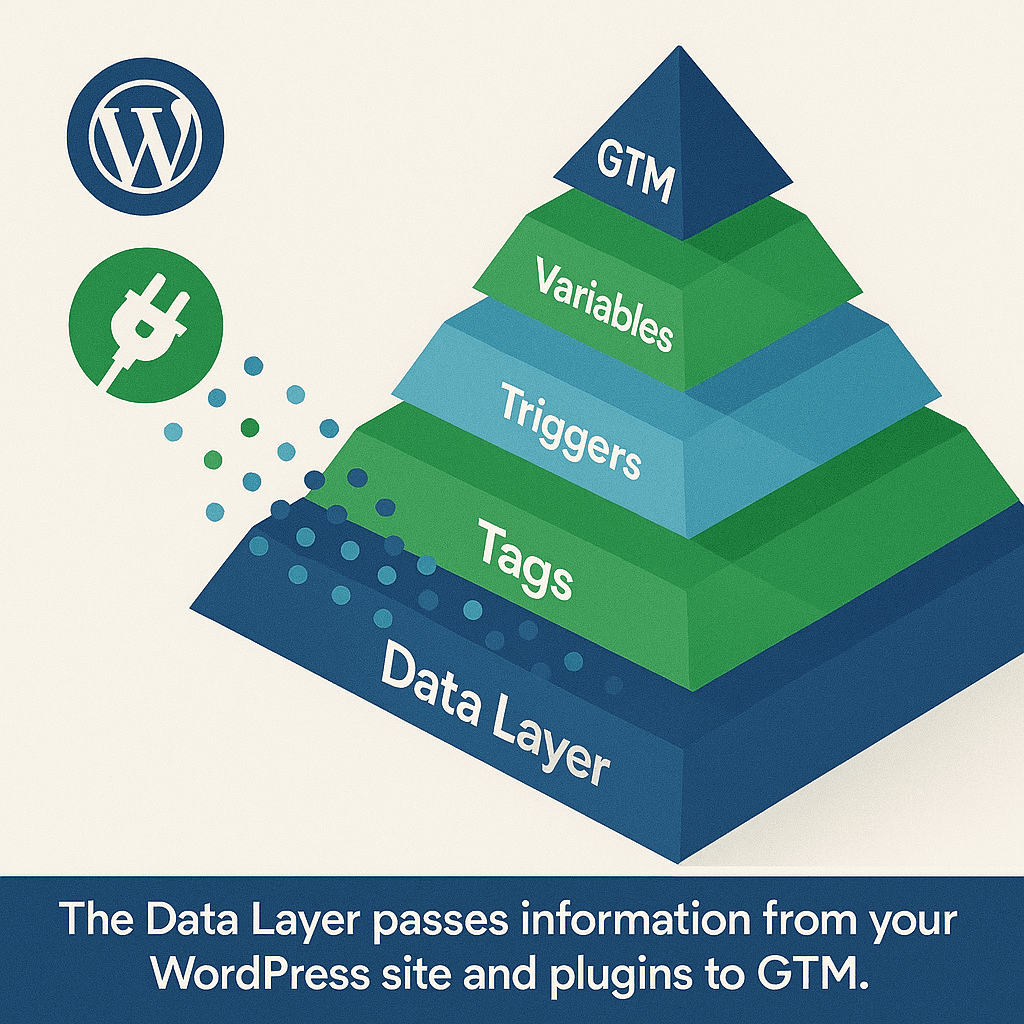
Not all Google Tag Manager plugins offer the same functionality. When evaluating options for your WordPress site, focus on these essential features that deliver the most value.
Understanding these key capabilities helps you select a plugin that meets your current needs and supports future growth. We’ve identified the most important features based on our work with various business websites.
| Feature Category | Important Elements | Why It Matters |
|---|---|---|
| Core Functionality | Container code placement, multiple container support | Ensures proper GTM implementation across your entire site |
| Data Layer Enhancement | WordPress-specific variables, user data, post information | Provides richer data for tracking without manual configuration |
| eCommerce Support | WooCommerce integration, Enhanced Ecommerce events | Tracks product impressions, cart actions, and purchases automatically |
| Compliance Tools | GDPR/CCPA consent management, cookie controls | Helps maintain legal compliance with privacy regulations |
The table above summarizes essential feature categories to consider. Your specific business needs will determine which features should be prioritized when selecting your GTM plugin.
Top Google Tag Manager Plugins for WordPress
After testing numerous options, we’ve identified four standout Google Tag Manager plugins for WordPress. Each offers unique advantages depending on your specific requirements and technical expertise.
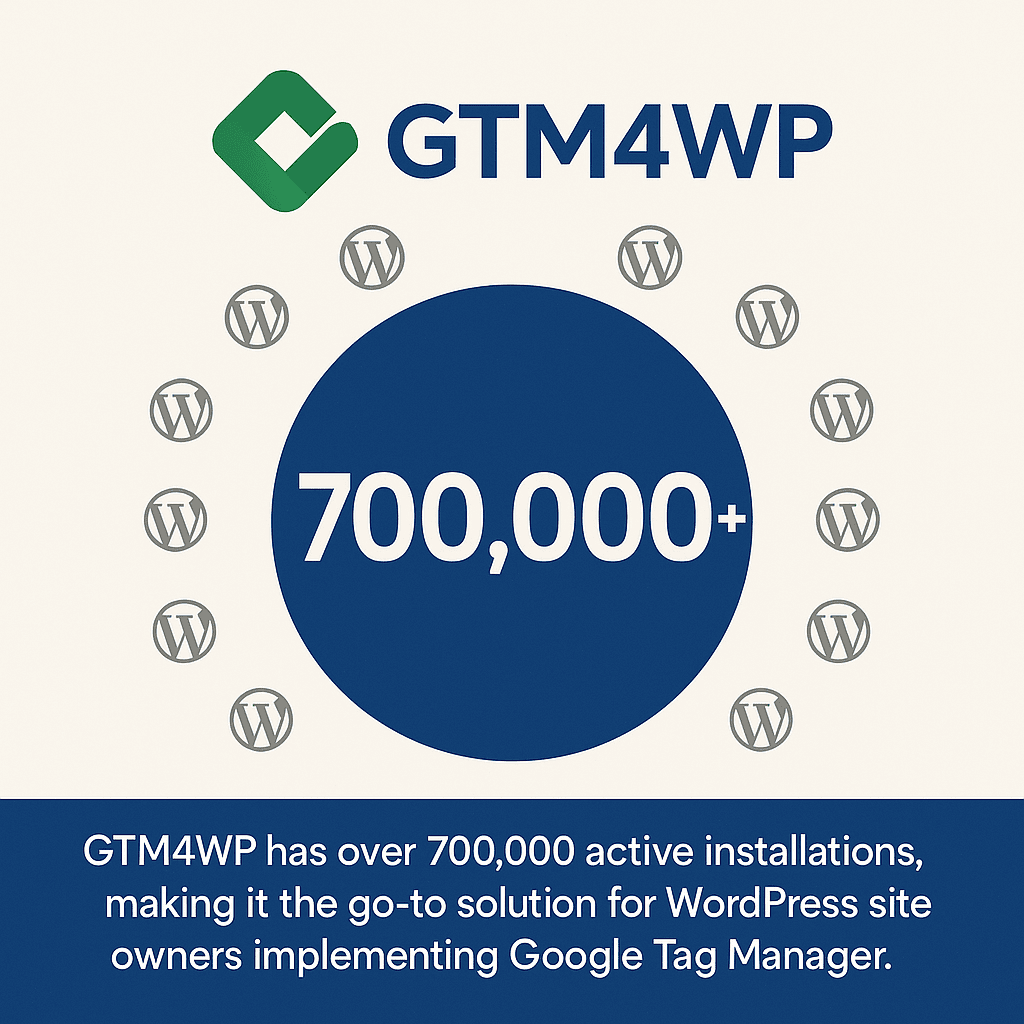
GTM4WP (Google Tag Manager for WordPress)
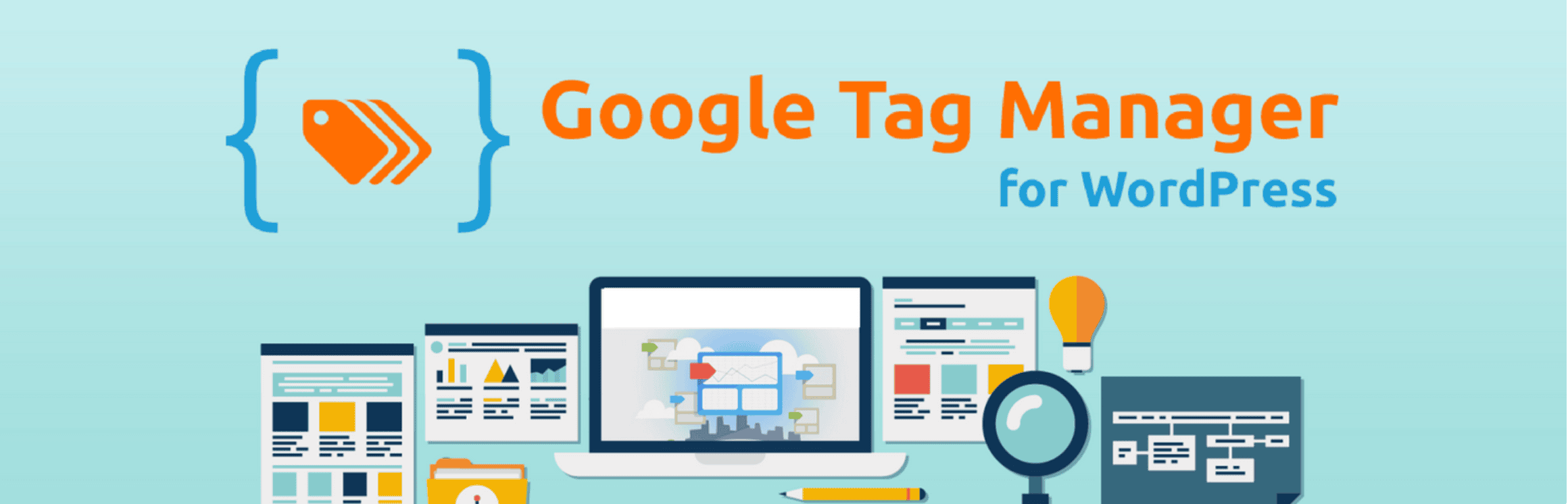
GTM4WP stands as the most comprehensive and widely-used GTM plugin available. With over 700,000 active installations, it has become the go-to solution for WordPress site owners looking to implement Google Tag Manager.
This plugin goes beyond basic GTM integration by enhancing your data layer with WordPress-specific information. It automatically pushes data about users, posts, and site details, making advanced tracking configurations much easier.
For online store owners, GTM4WP shines with its enhanced eCommerce tracking for WooCommerce. The plugin supports detailed product impressions and transaction data tracking without requiring additional configuration steps. This makes advanced analytics implementation accessible even to non-technical users.
Key strengths of GTM4WP include:
- Extensive data layer variable options
- Built-in event tracking (clicks, form submissions, etc.)
- Compatibility with popular WordPress plugins
- Regular updates and strong community support
Site Kit by Google
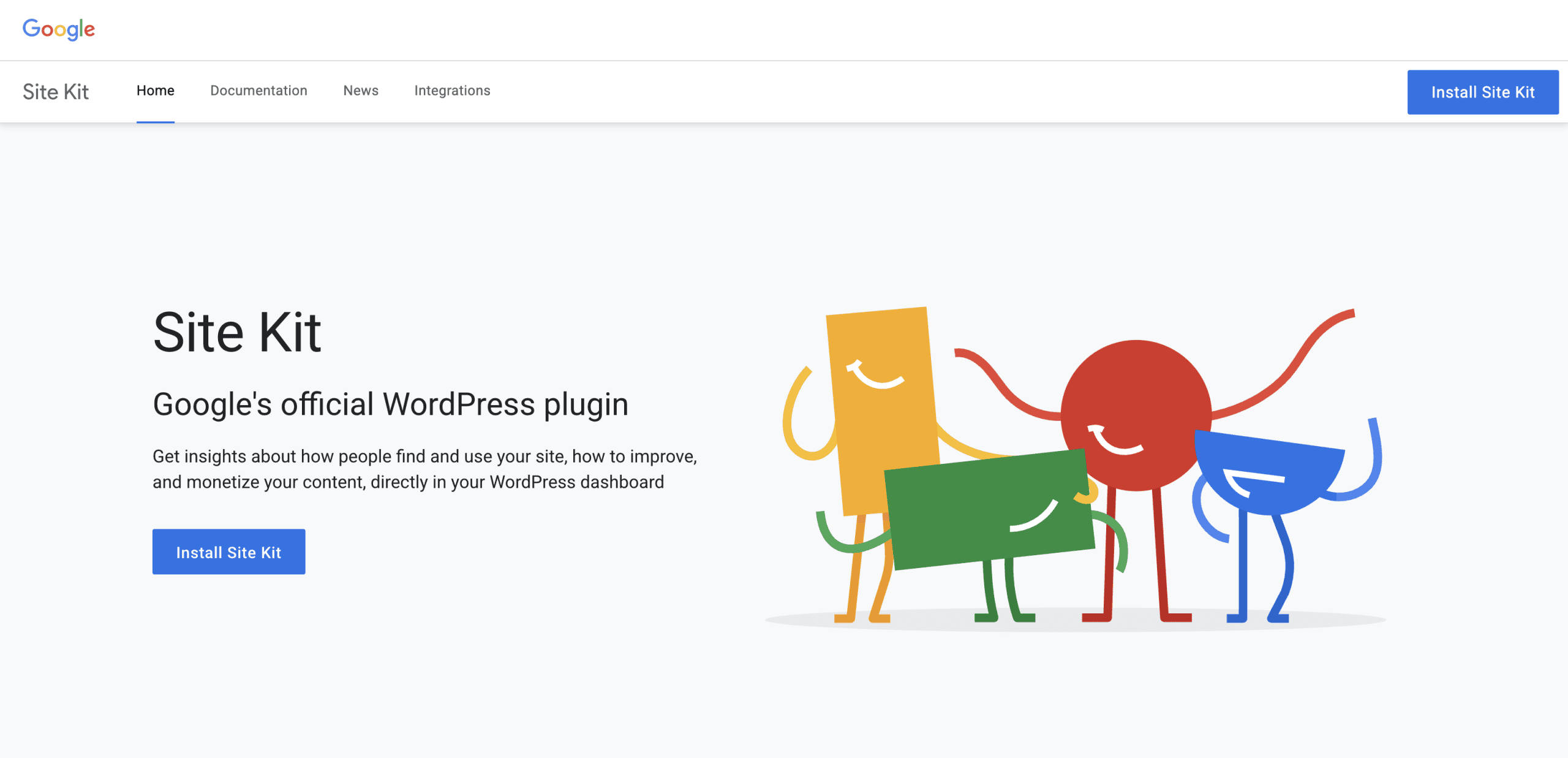
Site Kit holds a unique position as the only official WordPress plugin developed by Google for integrating their various services, including Google Tag Manager. This official status ensures compatibility with current and future Google products.
The plugin offers a unified dashboard for all Google services, making it ideal for businesses already using multiple Google products. You can view Analytics data, Search Console insights, and manage your tags all from within WordPress.
While not as feature-rich as dedicated GTM plugins, Site Kit provides a streamlined experience perfect for small to medium-sized businesses. Its main advantage lies in the simplified setup process and direct connection to your Google accounts.
MonsterInsights
MonsterInsights takes a different approach by focusing on Google Analytics integration with WordPress. It bypasses much of the complexity associated with GTM by offering “one-click advanced tracking” for eCommerce, form submissions, and other key events.
This solution works well for businesses that primarily need Google Analytics tracking without the full complexity of GTM. It provides user-friendly reports directly in your WordPress dashboard, making data accessible without leaving your site.
While not strictly a GTM plugin, MonsterInsights deserves mention because it accomplishes many of the same tracking goals with less technical setup. For businesses primarily focused on analytics rather than multiple marketing pixels, it offers a simpler alternative.
WP Global Site Tag
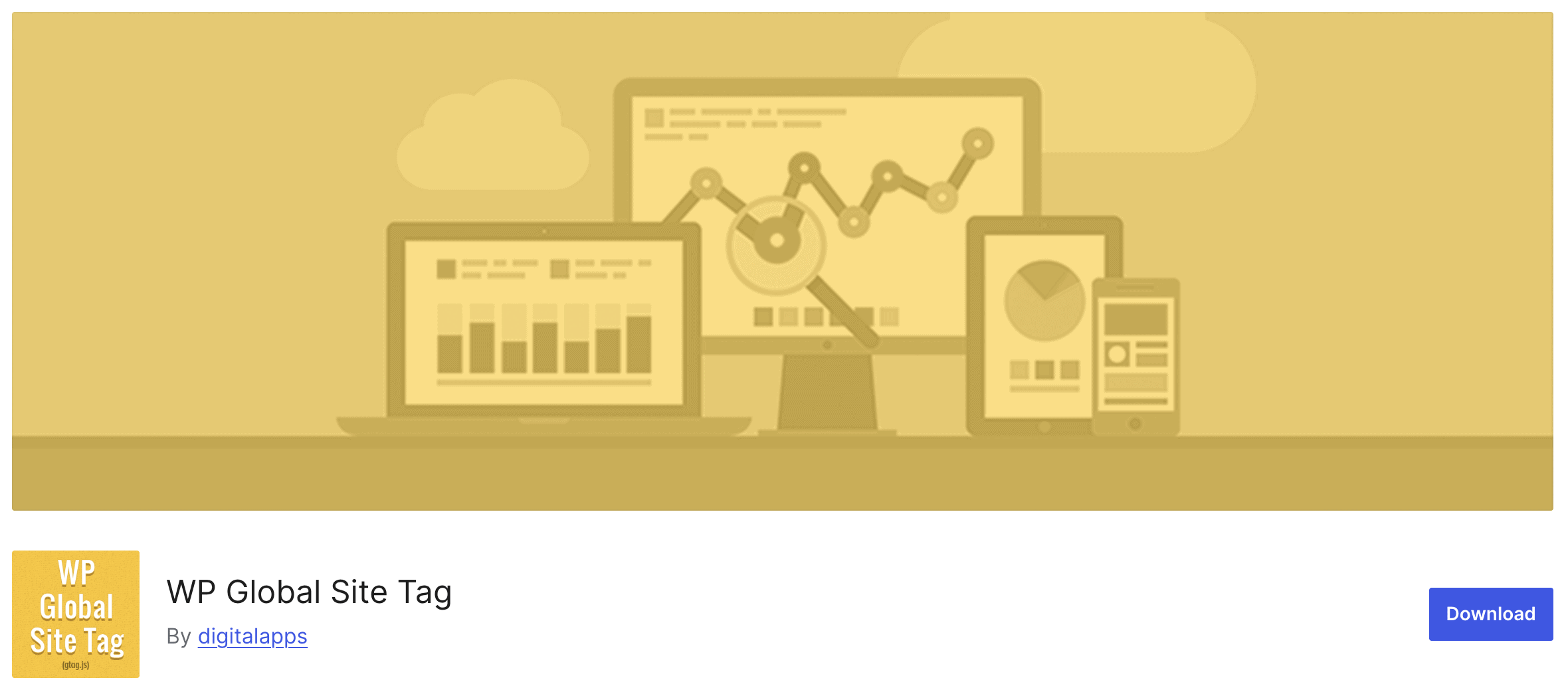
WP Global Site Tag offers a lightweight solution focused on privacy compliance alongside basic tag management. It includes built-in GDPR/CCPA compliance tools for cookie consent management, making it particularly valuable for businesses with European customers or strict privacy requirements.
This plugin provides a streamlined interface for managing Google’s global site tag (gtag.js), which powers various Google services including Analytics, Ads, and Optimize. Its primary strength lies in its simplicity and focus on compliance.
For businesses concerned about privacy regulations, WP Global Site Tag offers an accessible way to implement proper consent mechanisms alongside your tracking implementation. This helps maintain legal compliance without sacrificing analytics capabilities.
Comparison of Google Tag Manager Plugins
Choosing between multiple GTM plugins can be challenging. To help you make an informed decision, we’ve created a comprehensive comparison of the top options based on key factors most relevant to business needs.
This comparison highlights the strengths and limitations of each plugin, allowing you to match features with your specific requirements. Consider your technical expertise, tracking needs, and resource constraints when evaluating these options.
| Plugin | Best For | Technical Level | Key Strength | Limitation |
|---|---|---|---|---|
| GTM4WP | Advanced users, eCommerce sites | Intermediate to Advanced | Comprehensive data layer enhancements | Steeper learning curve |
| Site Kit by Google | Google service users, beginners | Beginner | Official Google integration | Limited advanced features |
| MonsterInsights | Analytics-focused users | Beginner | Simplified dashboard reporting | Not a full GTM solution |
| WP Global Site Tag | Privacy-focused businesses | Beginner to Intermediate | Built-in compliance tools | Limited to Google services |
When evaluating these solutions, consider your primary tracking needs and internal technical capabilities. Each plugin represents different tradeoffs between simplicity and advanced functionality.
Pricing Comparison
Budget considerations often influence plugin selection. Here’s how these solutions compare in terms of pricing structure and value:
| Plugin | Free Version | Premium Version | Premium Features |
|---|---|---|---|
| GTM4WP | Fully featured | N/A | N/A |
| Site Kit by Google | Fully featured | N/A | N/A |
| MonsterInsights | Basic features | Starts at $99/year | eCommerce tracking, form tracking, custom dimensions |
| WP Global Site Tag | Fully featured | N/A | N/A |
This pricing comparison shows that several quality options are available at no cost, though premium features may benefit certain business use cases. Value should be assessed based on your specific tracking requirements.
Setting Up Google Tag Manager on WordPress
Once you’ve selected the right GTM plugin for your needs, proper setup ensures you’ll collect accurate data. We’ll cover the general process using GTM4WP as an example, though the steps are similar for most plugins.
Before starting the plugin installation, you’ll need to create a Google Tag Manager account and container if you don’t already have one. This process takes place on the Google Tag Manager website.
Once you have your GTM container ID (typically formatted as GTM-XXXXXXX), follow these general steps:
- Install and activate your chosen GTM plugin from the WordPress plugin repository
- Navigate to the plugin settings page in your WordPress dashboard
- Enter your Google Tag Manager container ID in the designated field
- Configure any additional options specific to your chosen plugin
- Save your settings and verify the installation
Common Implementation Mistakes to Avoid
Even with plugins simplifying the process, certain pitfalls can compromise your GTM implementation. Being aware of these common mistakes helps ensure accurate data collection from the start.
| Common Mistake | Impact | Solution |
|---|---|---|
| Using multiple GTM containers | Conflicting tags, duplicate tracking | Use a single container per website |
| Manually adding GTM code with plugin active | Double-firing of tags, inflated metrics | Use either plugin OR manual implementation, not both |
| Not testing tags before publishing | Broken tracking, missed data | Use GTM Preview mode to verify functionality |
| Ignoring consent requirements | Legal compliance issues | Implement proper consent management |
These common implementation issues can significantly impact data quality. Taking time to verify your setup helps avoid analytics problems that might be difficult to detect later.
Advanced Tips for Using GTM with WordPress
After mastering the basics, these advanced techniques can help you extract more value from your Google Tag Manager implementation. We recommend exploring these options once you’re comfortable with the fundamentals.
Advanced data collection often requires customization beyond plugin defaults. Understanding WordPress plugins in general helps you work effectively with GTM extensions.
Custom Data Layer Variables
The data layer forms the foundation of GTM’s power. While plugins automatically populate many variables, custom implementations can provide even more valuable data for your specific business needs.
Custom variables might include:
- User segment information
- Content categories or attributes
- Product-specific details beyond standard eCommerce data
Event Tracking Strategies
Tracking key user interactions provides insight into engagement and conversion pathways. Consider implementing these valuable event tracking configurations:
File downloads, outbound link clicks, and form submissions are valuable interactions to monitor. Understanding how to add Google Analytics to WordPress forms the foundation for more advanced tracking.
For eCommerce sites, consider tracking add-to-cart events, checkout steps, and product detail views. These events provide insight into shopping behavior and conversion funnel performance.
Performance Optimization
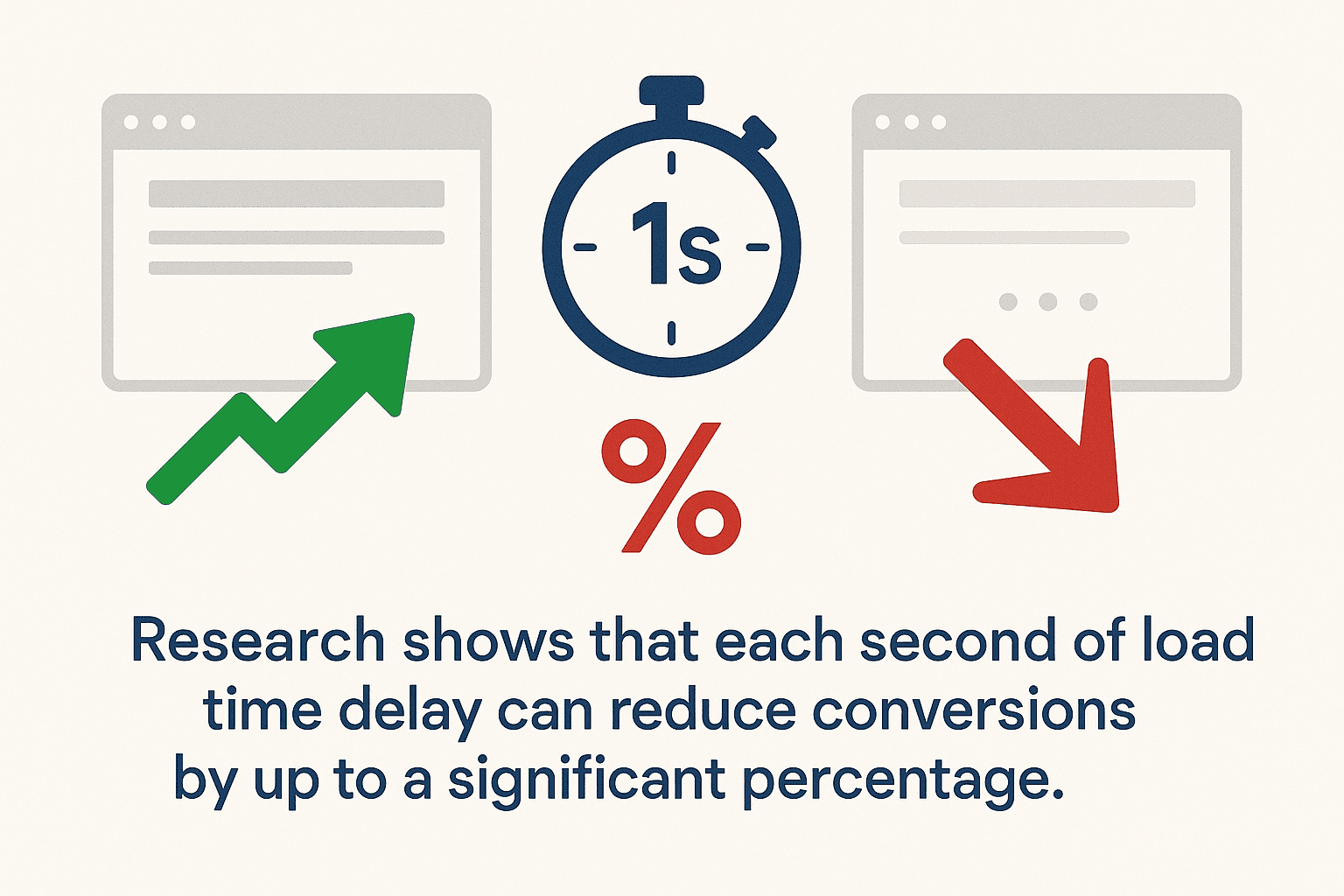
Tag management can impact site speed if not properly optimized. Research shows that each second of load time delay can reduce conversions by up to a significant percentage. Website loading speed remains a critical factor for both user experience and search engine rankings.
To minimize performance impact:
- Use tag firing priorities to load critical tags first
- Implement tag firing rules carefully to avoid unnecessary script loads
- Consider using Google’s server-side container options for high-traffic sites
- Regularly audit your container for unused or redundant tags
Conclusion and Recommendations
Implementing Google Tag Manager on WordPress doesn’t need to be complicated. The right plugin makes the process straightforward while providing valuable data for marketing decisions.
Based on our experience implementing tracking for various business types, here are our recommendations:
| Your Situation | Recommended Plugin | Why |
|---|---|---|
| eCommerce store with advanced tracking needs | GTM4WP | Superior WooCommerce integration and data layer capabilities |
| Small business using multiple Google services | Site Kit by Google | Simplified management of all Google services in one dashboard |
| Focus primarily on Google Analytics | MonsterInsights | Simplified analytics implementation and reporting |
| Privacy regulations are a top concern | WP Global Site Tag | Built-in compliance tools simplify consent management |
For most WordPress sites, GTM4WP provides the best balance of features and flexibility. Its widespread adoption ensures continued development and community support.
Whichever solution you choose, implementing Google Tag Manager through a quality plugin streamlines data collection and marketing optimization. The right tracking foundation helps you make informed decisions that drive business growth.
If you need assistance implementing Google Tag Manager or optimizing your WordPress website development, our team is here to help. Proper analytics setup forms the foundation for informed marketing decisions and ongoing optimization.