Why Website Maintenance is So Important
WordPress is an amazing platform for websites. It is widely supported, versatile, and easy to use. This is one of the main reasons why roughly 30% of all websites in the world use it. People love WordPress for many reasons, but just like any other popular software program, there are regularly released updates that need to be installed.
Similar to oil changes for your car, WordPress updates need to be done regularly (monthly) to keep your site running smoothly. These updates can include new features, bug fixes, and most importantly: security patches. This is important because in today’s day in age, security is fluid and needs to be continually updated/improved. Keeping your WordPress software up to date helps keep your site secure.
If security is a big concern for you, keep in mind that it’s rare for a wordpress website to get hacked if it’s properly maintained.
Benefits of Properly Done Website Maintenance
If you’ve ever visited an outdated or dysfunctional website, you’ve seen first hand how important website maintenance is. Visitors can click the back button just as easily as they clicked on your website. Things change a lot in the cyberworld, so staying on top of updates with website maintenance can bring you some profitable benefits. Some of which include:
- Your website performance is maximized
- You avoid downtime that could render your website inaccessible
- Your site is in tip-top shape and always properly representing you
- You’re generating new leads
- You don’t have to field prospect or client calls/emails about having an issue when trying to access your site
How to Properly Handle Your Own WordPress Core/Plugin Updates
NOTE: Before doing anything, please read through all of the below steps. After reading through the steps, if you aren’t comfortable with following all of them, you shouldn’t be doing your own WordPress updates. Instead, contact a professional to do them for you. If you do feel comfortable with everything, continue on.
STEP 1: Backup Your Website
Whether you’re updating your software or not you should ALWAYS keep backups of your website. Some web hosts allow you to easily do this yourself or you can use a number of plugins to manage your own backups.
For backups through your web host — they may automatically make backups
for you or make you manually create your own backups. Ask them to find out for sure.
For backups through a WordPress plugin — there are a number of plugins available for you to make/restore your own backups. Backup Buddy is the one we see most widely used (it’s a paid plugin).
No matter how you create backups of your website, make sure that you do not simply store them on your web hosting. In addition, download them or store them elsewhere (Dropbox, FTP, etc) just in case!
Along with knowing how to create backups, you should also know how to restore them. This way if you have any issues you can quickly get your working website back online.
If you don’t make backups of your website and something goes awry when you update your website… you’re not going to have fun fixing things. If you end up needing someone to fix it for you, it could be costly. There is no excuse not to make/keep backups of your website.
STEP 2: Check What Plugins Need To Be Updated
WordPress will tell you if there are any available updates for your site or for the plugins you have installed. This is very easy to find in your WordPress Dashboard:
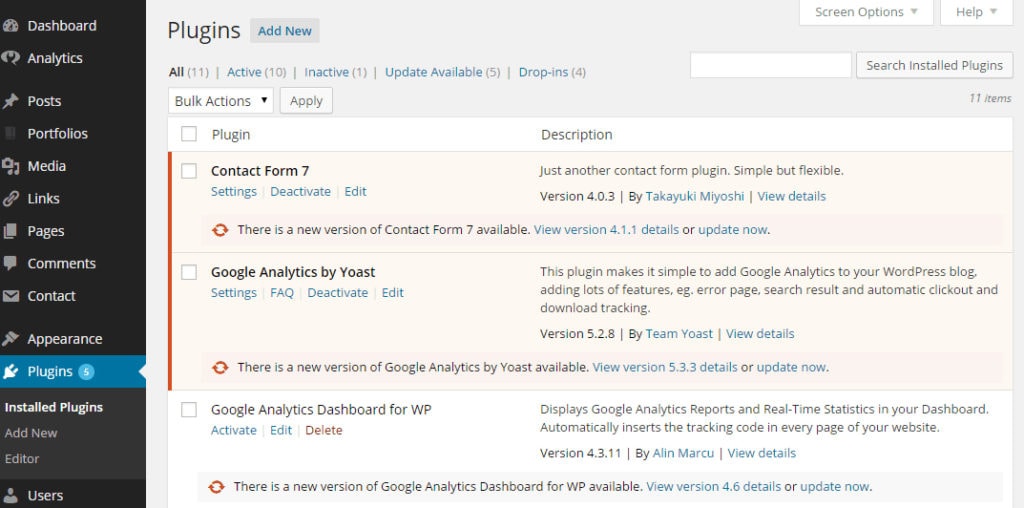
As you can see, in the left navigation next to ‘Plugins’, WordPress will tell you how many plugin updates there are. It will also show you all of the updates available — for both plugins that are ‘Active’ and those that are not (in the above example, the ones marked in red are active).
Note: If you have plugins that are listed here that you don’t use, you should delete them.
STEP 3: Commence Updates
Assuming you’ve made your backups in step one, you can now do these updates. Simply click the ‘update now‘ link next to each plugin.
Don’t make any updates without first making a backup as mentioned in Step 1.
I suggest doing the updates one by one. This way if there any issues arise, you know which plugin is to blame.
STEP 4: Test The Plugin’s Functionality
After performing the update(s) it is very important that you check to make sure everything still works.
Go to your website and make sure the site itself loads and is functional. Some issues with plugin updates can cause your website to look different all of a sudden or have error messages showing.
IF you are seeing any errors/issues you should make note of them — copy the error message or take a screenshot. Then restore your backup and skip that update. Move on to the other updates and repeat any you’d already done without issue.
IF all looks good when you load the website (no formatting issues/code showing) — go ahead and test the plugin itself.
If you updated the contact form plugin, don’t forget to submit a test form and make sure it works as it should. If you updated your gallery plugin, test the gallery and make sure it still works. You get the idea.
Go through this process with each plugin that needs to be updated.
STEP 5: Report Any Issues to Your Web Designer
If you had any hiccups while doing your updates, contact your web designer and let them know.
You should be very descriptive about what you did and what issue it caused so your designer can get it fixed for you. The better your description of the issue is, the faster they will be able to fix it.
Dangers of “Do It Yourself” Maintenance
If you aren’t 100% comfortable with all of the above steps, you shouldn’t be doing the updates on your own. Your website is the face of your company, you don’t want it to break for an extended period of time.
While it’s great to have an idea of how to handle your own maintenance, it’s important to keep in mind that you may not be the best person for the job. It’s okay to admit that you need help. When my car needs its oil changed, I don’t pick up some oil and do it myself. I stop by a shop that specializes in oil changes and one that does them every day because it’s worth it for me to have a professional handle it.
Not to mention:
- I don’t have to worry about having the proper tools/processes to get it done properly.
- I avoid headaches of messing it up since I don’t often do oil changes (I’ve done… one?). If something were to break or go wrong, I wouldn’t know what to do.
- While I’m waiting for my oil to be changed, I can be catching up on emails or be doing a client call, which is much more valuable to me than spending $40 or whatever the cost is to have a professional do the oil change.
It Could Cost More to Fix Than to Maintain
Inexperience could damage your website. If the above steps aren’t properly followed, or a random issue pops up (it happens), it could cost more for someone to come in and fix the issue than it would have if they were doing the maintenance in the first place.
There’s no shame in leaving your WordPress updates for the professionals to handle.
If you ever had to go to court, would you represent yourself or get a lawyer to represent you? It’s okay to call the pros when you’re better off focusing on what you do best, or when the risks outweigh the benefits.
Call the professionals at CyberOptik today and see how our team can keep your WordPress updated and your website properly maintained and running smoothly.
I hope you found this guide helpful!
Cheers to keeping your website safe and up to date!



